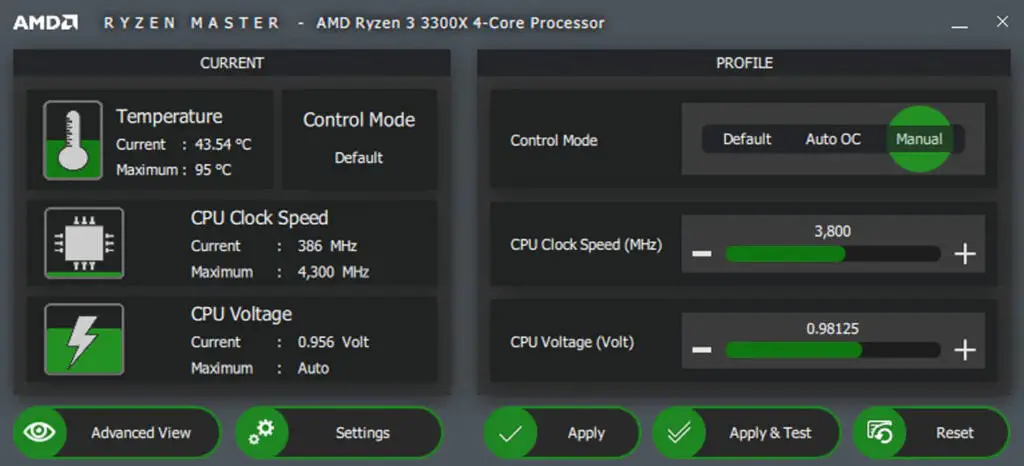Have you ever experienced your computer running slower than usual, or even crashing unexpectedly? If you have, then you may have heard of the term “overclocking”. Overclocking is a process where you increase the clock speed of your computer’s central processing unit (CPU) in order to improve its performance.
While this may sound like a great idea, it can also cause some issues if not done properly. In this article, we will discuss how to reset an overclocked CPU and why it is important to do so.
Contents
- What is CPU Overclocking?
- Why Would You Need to Reset Your Overclocked CPU?
- Step-by-Step Guide to Resetting an Overclocked CPU
- Tools and Software Required for Resetting Overclocked CPU
- How to Check if Your CPU is Overclocked
- Common Issues When Resetting Overclocked CPU
- Safety Precautions When Resetting Overclocked CPU
- How to Troubleshoot if CPU Won’t Reset After Overclocking
- Benefits of Resetting an Overclocked CPU
- Video
- Final Thoughts on Resetting Overclocked CPU
What is CPU Overclocking?
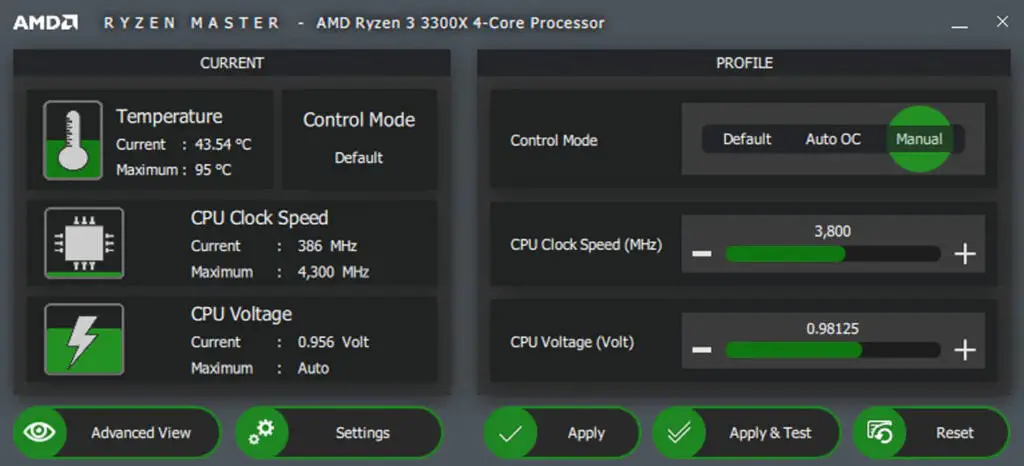
Before we dive into the steps of resetting an overclocked CPU, let’s first understand what CPU overclocking is and how it works. The CPU is the brain of your computer, responsible for carrying out all the instructions and calculations necessary for it to function. The clock speed of a CPU refers to the number of cycles it can perform per second, measured in gigahertz (GHz). By increasing the clock speed, you can potentially boost the performance of your computer.
Overclocking is achieved by adjusting the settings in your computer’s BIOS (Basic Input/Output System) or through software designed specifically for this purpose. It involves increasing the voltage and clock speed of your CPU beyond its factory settings. This can result in a faster and more responsive computer, especially when running demanding tasks such as gaming or video editing.
Why Would You Need to Reset Your Overclocked CPU?

While overclocking can provide a performance boost, it also comes with some risks. Pushing your CPU beyond its recommended limits can cause it to overheat, which can lead to system instability and even damage. Additionally, overclocking can void your warranty, leaving you responsible for any damages that may occur.
In some cases, you may also experience unexpected crashes or errors due to an unstable overclock. This is where resetting your overclocked CPU becomes necessary. By resetting your CPU to its default settings, you can eliminate any potential issues and restore stability to your system.
Step-by-Step Guide to Resetting an Overclocked CPU
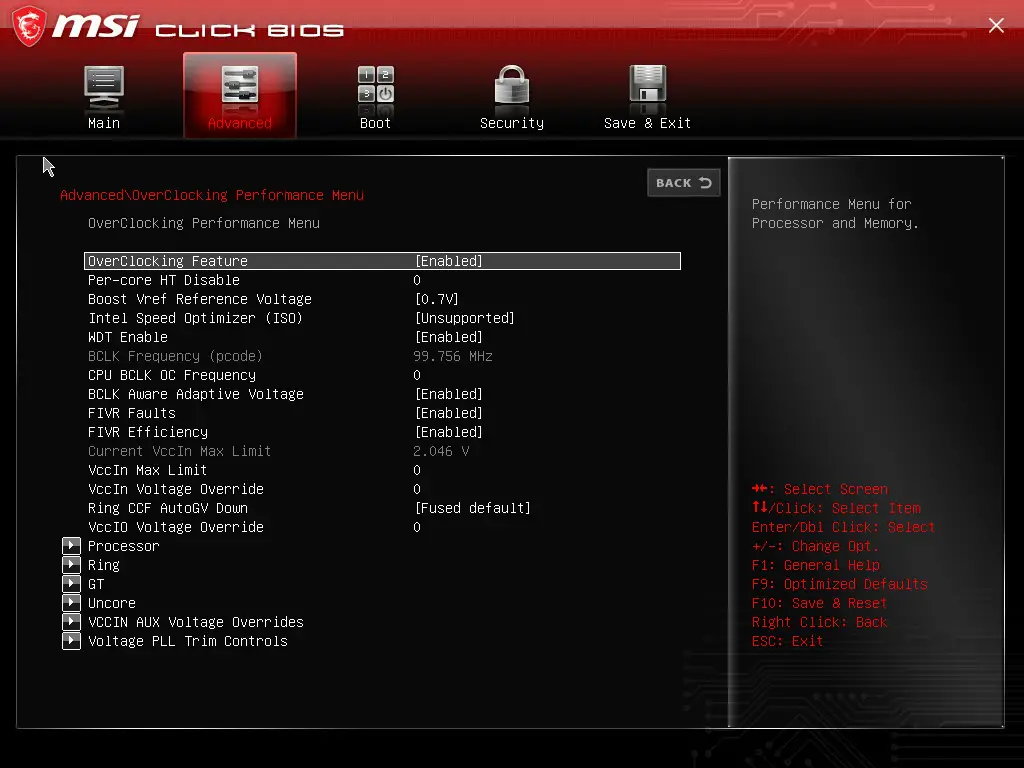
Now that we understand the basics of overclocking and why it is important to reset your CPU, let’s dive into the steps of how to do it.
Step 1: Back Up Your Data
Before making any changes to your computer’s settings, it is always recommended to back up your important data. This ensures that in case anything goes wrong during the reset process, you will not lose any important files.
Step 2: Enter BIOS Settings
To reset your overclocked CPU, you will need to access your computer’s BIOS settings. To do this, restart your computer and continuously press the designated key (usually F2 or Del) as soon as it starts up. This will take you to the BIOS menu.
Step 3: Load Default Settings
Once you are in the BIOS menu, look for an option to “Load Default Settings” or “Load Optimized Defaults”. This will reset all the settings in your BIOS to their factory defaults, including any overclocking configurations.
Step 4: Save Changes and Exit
After loading the default settings, make sure to save the changes before exiting the BIOS menu. This will ensure that the changes take effect when you restart your computer.
Step 5: Restart Your Computer
Once you have saved the changes and exited the BIOS menu, your computer will restart. It may take a little longer than usual as it adjusts to the new settings.
Step 6: Check for Stability
After restarting your computer, check if it is running smoothly without any crashes or errors. If everything seems to be working fine, then your overclocked CPU has been successfully reset.
Tools and Software Required for Resetting Overclocked CPU
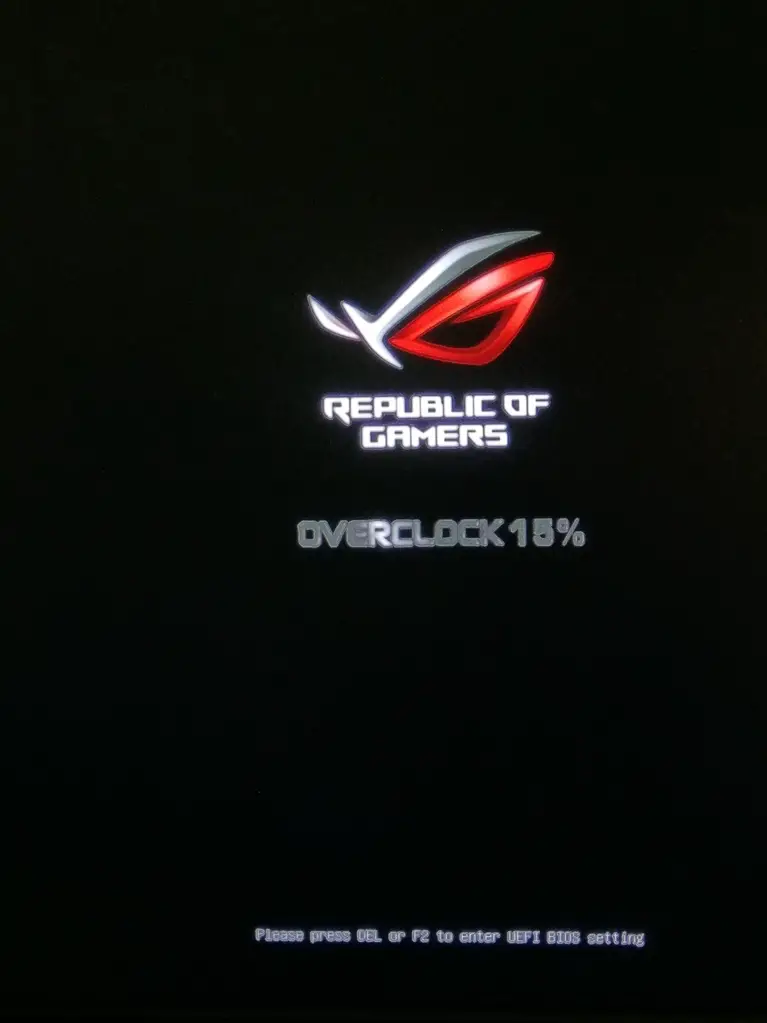
To reset an overclocked CPU, you will need a few tools and software. These include:
- A computer with an overclocked CPU
- Backup storage device (external hard drive, USB drive, etc.)
- Access to the BIOS menu
- Basic knowledge of computer hardware and software
How to Check if Your CPU is Overclocked
If you are unsure whether your CPU has been overclocked or not, there are a few ways to check.
Method 1: Check BIOS Settings
The most reliable way to check if your CPU is overclocked is by accessing the BIOS settings. As mentioned earlier, you can do this by restarting your computer and pressing the designated key to enter the BIOS menu. Look for any changes in the clock speed or voltage settings compared to the default values.
Method 2: Use Software
There are also various software programs available that can detect if your CPU is overclocked. Some popular options include CPU-Z, HWMonitor, and Core Temp. These programs provide detailed information about your CPU, including its clock speed and temperature.
Common Issues When Resetting Overclocked CPU
While resetting an overclocked CPU is a relatively straightforward process, there are some common issues that you may encounter.
System Won’t Boot
In some cases, after resetting your overclocked CPU, your computer may fail to boot up. This could be due to incorrect BIOS settings or incompatible hardware. To troubleshoot this issue, you can try resetting the BIOS again or adjusting the settings manually.
Blue Screen of Death (BSOD)
Another common issue when resetting an overclocked CPU is encountering the dreaded Blue Screen of Death. This usually happens when the system is unstable due to incorrect settings. To fix this, you can try resetting the BIOS again or restoring from a previous backup.
Loss of Data
As with any major changes to your computer’s settings, there is always a risk of losing data. This is why it is crucial to back up your important files before resetting an overclocked CPU.
Safety Precautions When Resetting Overclocked CPU
To ensure a smooth and safe reset process, here are some precautions to keep in mind:
- Always back up your data before making any changes to your computer’s settings.
- Make sure you have a stable power source to avoid any interruptions during the reset process.
- Take note of your current BIOS settings before resetting so you can revert them if needed.
- If you are not familiar with the BIOS menu, do not make any changes without proper guidance.
- Be cautious when handling hardware components and always ground yourself to prevent static electricity from damaging your computer.
How to Troubleshoot if CPU Won’t Reset After Overclocking
In some cases, you may encounter issues when trying to reset an overclocked CPU. Here are some troubleshooting steps you can follow:
- Check for any physical damage to your CPU or other hardware components.
- Make sure all connections are secure and properly plugged in.
- Try resetting the BIOS again, ensuring that you save the changes before exiting.
- If your computer still won’t boot up, try removing any recently added hardware or peripherals.
- If all else fails, seek professional help or consult online forums for further assistance.
Benefits of Resetting an Overclocked CPU
Now that we have discussed how to reset an overclocked CPU and the potential issues that may arise, let’s take a look at the benefits of doing so.
Restores Stability
As mentioned earlier, overclocking can cause system instability and unexpected crashes. By resetting your overclocked CPU, you can eliminate these issues and restore stability to your computer.
Protects Your Hardware
Overclocking can put a strain on your computer’s hardware, causing it to overheat and potentially damage it. By resetting your CPU to its default settings, you can protect your hardware from any potential damage.
Improves Performance
While resetting an overclocked CPU will bring it back to its default speed, it can still provide a performance boost compared to running it at a higher clock speed. This is because the CPU will be running at its optimal settings, ensuring efficient and stable performance.
Video
Final Thoughts on Resetting Overclocked CPU
In conclusion, while overclocking can provide a performance boost, it also comes with some risks. It is important to reset your overclocked CPU if you encounter any issues or want to protect your hardware from potential damage. By following the steps outlined in this article and taking necessary precautions, you can safely reset your overclocked CPU and restore stability to your computer.
Remember to always back up your data before making any changes to your computer’s settings and seek professional help if needed. With proper knowledge and caution, you can enjoy the benefits of overclocking without compromising the safety and stability of your system.

Information Security Asia is the go-to website for the latest cybersecurity and tech news in various sectors. Our expert writers provide insights and analysis that you can trust, so you can stay ahead of the curve and protect your business. Whether you are a small business, an enterprise or even a government agency, we have the latest updates and advice for all aspects of cybersecurity.