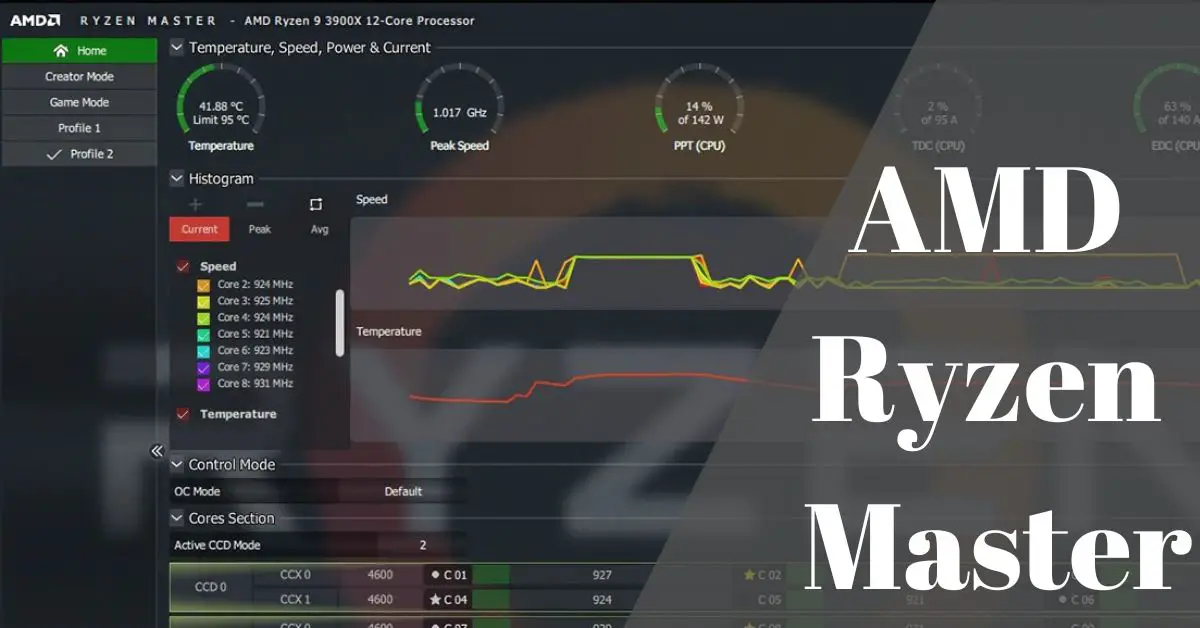When it comes to high-performance computing, AMD’s Ryzen processors have taken the market by storm. The Ryzen series offers impressive processing power, making them a favorite among gamers, content creators, and professionals alike.
In this article, we will delve into the world of Ryzen Master, a powerful tool that allows users to unlock the full potential of their AMD Ryzen processors.
From overclocking to monitoring, Ryzen Master allows users to optimize their system for peak performance.
Contents
- What is Ryzen Master?
- Overclocking with Ryzen Master
- AMD Ryzen Master: Precision Boost and Precision Boost Overdrive
- AMD Ryzen Master: Monitoring System Performance
- AMD Ryzen Master: Customizing Power Profiles
- AMD Ryzen Master: Game Optimization with Ryzen Master
- AMD Ryzen Master Utility and Content Creation
- Advanced Features and Tweaks
- Troubleshooting and Stability
- AMD Ryzen Master Utility vs. BIOS Overclocking
- AMD Ryzen Master Utility for Professionals
- Security and Ryzen Master
- AMD Ryzen Master Utility Updates and Support
- Ryzen Master Utility Common Troubleshoots & Terms
- AMD Ryzen Master Utility: Frequently Asked Questions
- 1. Is overclocking safe with Ryzen Master?
- 2. Can I use Ryzen Master on non-Ryzen processors?
- 3. How does Ryzen Master impact power consumption?
- 4. Will using Ryzen Master void my warranty?
- 5. What cooling solution is recommended for overclocking?
- 6. Does Ryzen Master work on laptops with Ryzen processors?
- 7. Can I revert back to default settings after overclocking?
- 8. Are there any risks of damaging my CPU when overclocking?
- 9. Can Ryzen Master improve gaming performance on older CPUs?
- 10. Does Ryzen Master support Threadripper processors?
- Conclusion
What is Ryzen Master?
Ryzen Master is a software utility developed by Advanced Micro Devices (AMD) specifically for AMD Ryzen processors. It is designed to provide users with advanced control and monitoring features, allowing them to optimize the performance of their Ryzen-based systems. Ryzen Master is especially useful for enthusiasts, overclockers, and power users who want to fine-tune their Ryzen processor’s settings and push its capabilities to the maximum.
Purpose of Ryzen Master
Ryzen Master serves several essential functions:
Overclocking: It enables users to adjust the clock speeds and voltage settings of their Ryzen processors, which can lead to improved performance in tasks that heavily rely on CPU processing power.
Temperature and Performance Monitoring: The utility provides real-time information about the processor’s temperature, voltage, clock speeds, and utilization. This data helps users keep an eye on the system’s health and performance.
Profile Management: Ryzen Master allows users to create and save multiple profiles with different overclocking settings. This is beneficial for users who want to switch between different configurations for different tasks or scenarios.
Compatibility with AMD Ryzen Processors
Ryzen Master is compatible with AMD Ryzen processors, including the Ryzen 3, Ryzen 5, Ryzen 7, Ryzen 9, and Threadripper series. However, not all Ryzen processors support overclocking, so users should check the specifications of their specific CPU model to ensure it is unlocked for overclocking.
Installation and Setup Process
Here’s a general outline of the installation and setup process for Ryzen Master:
- Download: Visit the official AMD website or the motherboard manufacturer’s support page to download the latest version of Ryzen Master.
- Installation: Run the installer and follow the on-screen instructions to install the software on your system.
- System Requirements: Ensure that your system meets the minimum requirements for running Ryzen Master, such as the specific AMD Ryzen processor model and compatible motherboard.
- Launching Ryzen Master: After installation, you can launch the Ryzen Master application from your desktop or start menu.
- User Interface: Ryzen Master provides a user-friendly interface that displays essential information about your CPU’s current settings and performance. It allows you to adjust clock speeds, voltages, and other settings based on your preferences.
- Caution: Overclocking can potentially damage your processor or other components if done improperly or pushed to extreme levels. If you’re not familiar with overclocking, it’s essential to research and proceed with caution. Make incremental changes, stress-test your system, and monitor temperatures closely to ensure stability and avoid overheating.
Overclocking with Ryzen Master
Overclocking is the process of increasing the clock speeds of a computer’s components, such as the CPU and GPU, beyond their stock specifications. This is done to achieve higher performance and faster processing speeds. However, it’s essential to understand that overclocking comes with certain risks, and if not done correctly, it can lead to system instability, crashes, and potentially damage the hardware.
Demystifying Overclocking
Overclocking involves raising the clock speeds of a processor above its default settings. It can lead to improved performance in tasks that are CPU-intensive, such as gaming, rendering, and other computationally demanding applications. The concept is to make the processor work faster, but this also increases heat output and power consumption, which is why caution is necessary.
Using Ryzen Master for Safe and Effective Overclocking
Ryzen Master provides a user-friendly interface to adjust CPU settings for overclocking. Here’s a step-by-step guide on using Ryzen Master for safe and effective overclocking:
- Familiarize Yourself: Before attempting any overclocking, research your specific Ryzen processor model and its overclocking capabilities. Not all Ryzen CPUs are the same, and some may have more headroom for overclocking than others.
- Backup: Back up your important data in case anything goes wrong during the overclocking process.
- Start at Stock Settings: Launch Ryzen Master and ensure your CPU is running at its default settings. Monitor your CPU’s performance using Ryzen Master or other monitoring tools to establish a baseline for comparison.
- Incremental Changes: When overclocking, make small and incremental changes to the clock speeds or voltages. Incrementally increase the clock speeds and test stability after each change.
- Stress Testing: After applying an overclock, stress test your CPU to check for stability and temperature. Use tools like Prime95, AIDA64, or Cinebench to stress test the CPU and monitor temperatures using Ryzen Master or other monitoring software.
- Temperature Monitoring: Pay close attention to your CPU temperatures during stress testing. High temperatures can lead to instability or damage over time. Ensure that your CPU stays within safe temperature limits under heavy load.
- Voltage Consideration: Overclocking may require increasing the CPU’s voltage to maintain stability. However, higher voltages can also increase heat output significantly. Be cautious with voltage adjustments and aim for the lowest stable voltage to minimize heat generation.
- Maintaining Stability: The goal of overclocking is to achieve better performance while maintaining system stability. If your system crashes or experiences errors during stress testing or regular usage, it’s a sign that your overclock is not stable. In such cases, revert to the last stable settings or dial back the overclock.
Tips for Maximizing Performance while Maintaining Stability
- Ensure proper cooling: Invest in a high-quality cooling solution to keep temperatures in check during overclocking.
- Update BIOS: Ensure your motherboard’s BIOS is up-to-date to take advantage of any performance optimizations or bug fixes related to overclocking.
- Learn from the community: Join online forums or communities where users share their experiences with Ryzen overclocking. You can learn from their successes and mistakes.
- Be patient: Overclocking is a process of trial and error. Take your time, be patient, and test each change thoroughly.
AMD Ryzen Master: Precision Boost and Precision Boost Overdrive
AMD’s Precision Boost Technology
AMD’s Precision Boost is a technology designed to dynamically adjust the clock speeds of AMD Ryzen processors based on workload and thermal conditions. It allows the CPU to boost its clock speeds above the base frequency when there is sufficient thermal headroom and when the workload demands it. Precision Boost is present in all modern Ryzen processors and provides a significant performance uplift without the need for manual overclocking.
Precision Boost relies on sensors to monitor various parameters like CPU temperature, voltage, current, and power consumption. When conditions allow, the processor will boost its clock speeds to deliver better performance in single-core and multi-core tasks, providing a more responsive and efficient computing experience.
Advantages of Precision Boost Overdrive (PBO)
Precision Boost Overdrive (PBO) is an advanced feature that builds upon the basic Precision Boost technology. PBO further enhances performance by pushing the limits of the CPU’s boost capabilities in situations where thermal conditions permit. It is especially useful for users with adequate cooling solutions, as it allows the CPU to operate at higher clock speeds for longer durations, making it beneficial for heavy workloads and gaming.
The advantages of Precision Boost Overdrive include:
- Automatic Overclocking: PBO automatically overclocks the CPU when conditions are suitable, so users don’t need to manually adjust settings. It intelligently adapts to the workload and thermal headroom.
- Multi-Core Performance Boost: PBO can improve multi-core performance, which is beneficial for tasks that utilize multiple processor cores, such as video rendering and content creation.
- Simplified Overclocking: PBO offers a safer and simpler approach to overclocking. It takes into account various parameters to ensure the CPU operates within safe limits, avoiding potential damage from excessive voltage or heat.
- Dynamic Adaptation: PBO continuously monitors the CPU’s operating conditions and makes adjustments in real-time, providing an optimal balance between performance and stability.
Customizing Precision Boost Settings with Ryzen Master
Ryzen Master is the official software utility provided by AMD that allows users to customize various settings, including Precision Boost, Precision Boost Overdrive, and other CPU parameters. Here’s how you can use Ryzen Master to adjust Precision Boost settings:
- Download Ryzen Master: Ensure you have the latest version of Ryzen Master downloaded and installed on your system.
- Launch Ryzen Master: Open the Ryzen Master application, and you’ll be presented with the interface displaying your CPU’s current settings.
- Activate PBO: In Ryzen Master, you can enable or disable Precision Boost Overdrive by clicking on the “Precision Boost Overdrive” toggle switch.
- Customize PBO Settings: Ryzen Master also allows you to fine-tune the PBO behavior by adjusting parameters like PPT (Power Package Tracking), TDC (Thermal Design Current), and EDC (Electrical Design Current). These parameters control the maximum power, current, and temperature limits for the CPU.
- Test and Monitor: After making changes, stress-test your system using appropriate tools and monitor the CPU’s temperatures and performance to ensure stability.
- Reset to Default: If you encounter instability or want to revert to the default settings, you can use Ryzen Master to reset all changes.
AMD Ryzen Master: Monitoring System Performance
Monitoring system performance is crucial for understanding how your computer is performing and identifying potential issues or areas for improvement. AMD’s Ryzen Master utility monitors CPU performance, temperature, clock speed, and voltage, enabling users to analyze performance data and optimize their system accordingly.
Real-Time Monitoring of CPU Performance
Real-time monitoring allows you to observe the current state of your CPU and system performance while tasks are running. This is particularly useful for identifying performance bottlenecks, abnormal behavior, or situations where your CPU is under heavy load.
Utilizing Ryzen Master for Monitoring
Ryzen Master offers a user-friendly interface that displays essential performance data. Here’s how you can use Ryzen Master to track temperature, clock speed, and voltage:
- Download and Install Ryzen Master: Ensure you have the latest version of Ryzen Master installed on your system. You can download it from the official AMD website.
- Launch Ryzen Master: Open the Ryzen Master application, and it will display real-time data about your CPU’s performance and settings.
- Temperature Monitoring: Ryzen Master shows the CPU temperature, which is crucial for ensuring your CPU stays within safe operating limits. High temperatures can lead to reduced performance and even system instability.
- Clock Speed: The application displays the current clock speed of your CPU. You can observe how the clock speed adjusts based on the workload. For example, during light tasks, the CPU may operate at lower clock speeds to conserve power and reduce heat, while it will boost to higher speeds under heavy loads.
- Voltage: Ryzen Master also provides information about the CPU’s voltage. Monitoring voltage is essential when overclocking or using Precision Boost Overdrive to ensure the CPU receives the correct amount of power.
Analyzing Performance Data for Optimization
To optimize your system’s performance, you can use Ryzen Master’s monitoring data to identify potential areas for improvement:
- Overclocking: If you are interested in overclocking your CPU, monitor temperature and voltage during stress tests to ensure stability and avoid overheating.
- Thermal Management: If you notice high temperatures during heavy workloads, consider improving your cooling solution. Upgrading your CPU cooler or optimizing airflow in your case can help maintain lower temperatures and improve performance.
- Workload Optimization: Analyze the clock speeds during various tasks. If you notice that the CPU is not reaching its maximum boost frequencies during certain applications, it could indicate that the tasks are not well-optimized for multi-core performance.
- Software Tuning: Some applications may require specific settings or driver updates to fully utilize your CPU’s capabilities. Check for software updates and patches that optimize performance for your hardware.
- Background Processes: Monitor CPU utilization while your system is idle to ensure there are no background processes consuming unnecessary resources. Identify and close any resource-heavy background applications.
Regularly monitoring your system’s performance and making adjustments based on the data will help ensure your CPU operates optimally and delivers the best possible performance for your tasks. It’s essential to strike a balance between maximizing performance and maintaining stable and safe operating conditions.
AMD Ryzen Master: Customizing Power Profiles
Understanding Power Profiles and Their Impact on Performance:
Power profiles, also known as power plans or power schemes, are configurations that control how your computer manages power usage and performance. Different power profiles prioritize either performance or energy efficiency by adjusting settings such as CPU clock speeds, display brightness, sleep timers, and more.
- High-Performance Profile: This profile aims to provide the maximum performance possible by keeping the CPU at higher clock speeds and minimizing power-saving features. It is suitable for resource-intensive tasks like gaming or video editing, as it ensures the CPU is always running at its highest potential.
- Balanced Profile: The balanced profile strikes a balance between performance and energy efficiency. It allows the CPU to adjust clock speeds based on workload, conserving power during lighter tasks but still providing a performance boost when needed.
- Power Saver Profile: This profile focuses on energy efficiency, reducing CPU clock speeds and system activity to save power. It’s suitable for tasks that don’t require high performance, like web browsing or word processing.
Creating and Managing Power Profiles with Ryzen Master
Ryzen Master does not directly manage power profiles like the default Windows power plans. Instead, Ryzen Master focuses on fine-tuning CPU settings for performance. However, you can still customize your power profiles in Windows, and Ryzen Master can complement those profiles by optimizing the CPU settings within each profile.
To create or manage power profiles in Windows:
- Access Power Options: Open the Windows Control Panel or Settings and navigate to “Power Options.”
- Select a Plan: Choose one of the existing power plans (High Performance, Balanced, Power Saver), or create a new one by clicking on “Create a power plan” in the left pane.
- Adjust Power Settings: Once you’ve selected or created a power plan, click on “Change plan settings” to adjust its settings. You can modify options like display turn-off time, sleep timers, and more.
- Advanced Power Settings: To further customize power settings, click on “Change advanced power settings.” Here, you can tweak individual parameters such as processor power management, PCI Express power settings, and more.
Balancing Performance and Energy Efficiency
Finding the right balance between performance and energy efficiency depends on how you use your computer and what tasks you prioritize. Here are some tips to help you achieve a good balance:
- Default to Balanced: For most users, the default Balanced power plan in Windows is generally sufficient for everyday tasks. It allows the CPU to adjust its clock speeds dynamically based on demand while still providing energy savings during lighter usage.
- Use High Performance for Demanding Tasks: Switch to the High Performance power plan when engaging in resource-intensive activities like gaming, video editing, or 3D rendering. This ensures your CPU runs at maximum performance when needed.
- Customize High-Performance Settings: You can customize the High Performance power plan by adjusting specific settings in Windows or by using Ryzen Master to fine-tune CPU settings for even better performance during demanding tasks.
- Be Mindful of Cooling: When using High Performance or overclocking, ensure your system has adequate cooling to prevent overheating and maintain stability.
- Use Power Saver for Energy Conservation: If energy efficiency is a top priority, switch to the Power Saver power plan during periods of light usage or when running on battery power.
AMD Ryzen Master: Game Optimization with Ryzen Master
How Ryzen Master enhances gaming performance
Ryzen Master can enhance gaming performance by providing users with the tools to optimize CPU resources and settings, ensuring a smoother gaming experience. Here’s how Ryzen Master can help improve gaming performance:
1. Precision Boost Technology
Ryzen Master leverages Precision Boost, which is an AMD technology that automatically adjusts the CPU’s clock speeds based on workload and thermal conditions. This means the processor can boost to higher clock speeds when gaming, delivering better single-core performance for games that rely heavily on CPU speed.
2. Precision Boost Overdrive (PBO)
As mentioned earlier, PBO is an advanced feature in Ryzen Master that can further enhance gaming performance. By enabling PBO, the CPU can push its clock speeds even higher, taking advantage of available thermal headroom and power limits to improve gaming performance during demanding in-game situations.
3. CPU Core Optimization
Ryzen Master allows users to manually set their CPU’s clock speeds and core configurations. While this level of customization may be more suitable for enthusiasts and overclockers, it can help optimize CPU resources for gaming by focusing on performance cores.
4. Game Presets
Ryzen Master provides game presets that automatically configure the CPU settings based on the requirements of specific games. These presets optimize the CPU’s performance for gaming, ensuring that the system delivers the best possible experience for those particular titles.
5. Monitoring and Control
Ryzen Master’s real-time monitoring features allow users to keep an eye on CPU temperature, clock speeds, and usage while gaming. By monitoring this data, users can ensure that the CPU is performing optimally and staying within safe operating conditions.
Optimizing CPU Resources for a Smooth Gaming Experience
- Download and Install Ryzen Master: Ensure you have the latest version of Ryzen Master installed on your system.
- Enable Precision Boost Overdrive (PBO): If your CPU supports PBO, enable it to take advantage of higher clock speeds during gaming. This can be done by toggling the “Precision Boost Overdrive” setting in Ryzen Master.
- Use Game Presets: Ryzen Master offers game presets for popular titles. Select the appropriate game preset for the game you’re playing to automatically optimize the CPU settings for that specific title.
- Monitor CPU Performance: While gaming, keep an eye on Ryzen Master’s real-time monitoring features to ensure that the CPU is operating at its optimal performance levels and that temperatures are within safe limits.
Popular Game Presets and Their Effects
Ryzen Master’s game presets are designed to optimize CPU settings for specific popular games. While the exact presets available may change over time, they are typically tailored to enhance performance in CPU-intensive games. The effects of these presets can vary depending on the game and the CPU’s capabilities. Some effects you might observe include:
- Higher Clock Speeds: The presets may increase the CPU’s clock speeds to improve single-core performance for games that are not highly multi-threaded.
- Dynamic Power Management: The presets may adjust the CPU’s power settings to balance performance and power consumption during gaming.
- Thread Prioritization: Ryzen Master might prioritize specific CPU threads for gaming tasks, optimizing core utilization.
AMD Ryzen Master Utility and Content Creation
Ryzen Master can be a valuable tool for content creators as it allows fine-tuning of CPU settings to optimize performance during content creation tasks such as rendering, video editing, graphic design, and other computationally intensive workloads.
Utilizing Ryzen Master for Content Creation Tasks
To optimize Ryzen Master for content creation, follow these steps:
- Latest Ryzen Master Version: Ensure you have the latest version of Ryzen Master installed to access all the available features and optimizations.
- Precision Boost and PBO: Enable Precision Boost and Precision Boost Overdrive (PBO) in Ryzen Master. These features dynamically adjust the CPU clock speeds and voltages based on workload, providing improved performance during content creation tasks.
- Stress Testing: Stress-test your CPU using content creation applications to ensure that the system remains stable during heavy workloads. Monitor temperatures and performance during stress tests to avoid overheating or instability.
Leveraging Multi-Core Performance for Rendering and Editing
Many content creation tasks, such as 3D rendering and video editing, can benefit significantly from multi-core performance. Ryzen processors are known for their strong multi-core performance, making them well-suited for these tasks. To leverage multi-core performance effectively:
- Parallel Processing: Content creation software like video editors and 3D rendering applications can utilize multiple CPU cores simultaneously. Ensure your software is properly configured to use all available cores efficiently.
- High Core Count CPUs: Consider opting for Ryzen processors with higher core counts if your content creation tasks are highly multi-threaded. Ryzen 7, Ryzen 9, and Threadripper processors provide more cores and threads, which can accelerate rendering and editing tasks.
- RAM and Storage: Ensure you have enough high-speed RAM and fast storage to keep up with the demands of content creation applications. Faster storage can improve loading times, while sufficient RAM helps handle large projects and multitasking.
Recommended Settings for Different Creative Applications
While Ryzen Master provides the tools for CPU optimization, specific content creation applications may have additional settings or preferences that can further improve performance. Here are some general recommendations for different creative applications:
Video Editing (e.g., Adobe Premiere Pro):
– Enable GPU acceleration (if available) for video processing tasks.
– Allocate sufficient RAM for smooth video playback and editing.
– Use optimized project settings for your target resolution and frame rate.
3D Rendering (e.g., Blender, Autodesk Maya):
– Configure rendering settings to utilize all available CPU cores and threads.
– Utilize GPU rendering if your graphics card supports it.
– Optimize tile or bucket sizes for rendering efficiency.
Graphic Design (e.g., Adobe Photoshop, Illustrator):
– Allocate enough RAM for handling large image files and multitasking.
– Enable GPU acceleration for GPU-intensive tasks like 3D rendering and filters.
Advanced Features and Tweaks
Memory Overclocking and Infinity Fabric Tuning
Memory overclocking and tuning the Infinity Fabric (IF) are crucial for optimizing performance in Ryzen systems. The Infinity Fabric is the interconnect that communicates between CPU chiplets and memory, so tuning it can significantly impact overall system performance. Here’s how to do it:
- Memory Overclocking: In Ryzen Master, you can manually adjust memory frequency, timings, and voltage settings. Increasing memory frequency (DRAM frequency) can improve memory bandwidth and overall system performance. However, memory overclocking requires stability testing to avoid crashes and data corruption.
- Infinity Fabric (IF) Tuning: The IF clock is linked to the memory clock on Ryzen systems. To achieve optimal performance, the IF clock should be synchronized with the memory clock, or in some cases, set to a specific ratio to maximize performance. Manually tuning IF clock can improve performance in memory-bound tasks.
Precision Boost Override (PBO)
Beyond Precision Boost Overdrive (PBO), Ryzen Master also offers Precision Boost Override (PBO) which allows for more fine-grained control over CPU performance. PBO allows you to manually adjust power and current limits, enabling the CPU to boost higher and maintain higher clock speeds for longer durations.
Manual Core Clock and Voltage Adjustments
For experienced users comfortable with manual overclocking, Ryzen Master allows individual core clock adjustments and voltage tweaking. Manually overclocking specific cores can lead to better performance in tasks that are sensitive to core speed and voltage.
Stress Testing and Temperature Monitoring
When making advanced tweaks and overclocking changes, stress testing is crucial to verify system stability. Use tools like Prime95, AIDA64, or Blender to stress-test your CPU and memory, and monitor temperatures using Ryzen Master or other monitoring software.
BIOS Optimization
To further push your Ryzen system, consider optimizing settings in your motherboard’s BIOS. Check for BIOS updates that may offer improved memory compatibility, better power management, and bug fixes. Research guides specific to your motherboard model and Ryzen CPU to find optimal settings.
Cooling and Power Delivery
With advanced tweaks and overclocking, efficient cooling is paramount to maintaining system stability. Invest in a high-quality cooling solution to keep temperatures in check, especially during heavy workloads. Additionally, ensure that your power delivery system can handle the increased demands of overclocking.
Patience and Incremental Changes
Pushing your system to its limits requires patience and incremental changes. Make small adjustments and test for stability before making further changes. Keep in mind that not all Ryzen CPUs are the same, and results can vary even within the same model.
Back Up Your Data
Before attempting any significant system changes, back up your important data. Overclocking and advanced tweaks carry risks, and it’s essential to be prepared for any unforeseen issues.
Troubleshooting and Stability
Common Issues and Troubleshooting
- System Crashes or BSODs: If your system experiences crashes or blue screen of death (BSOD) errors, it indicates instability. It could be due to aggressive overclocking, insufficient voltage, or inadequate cooling. To troubleshoot, revert to default settings and gradually increase clock speeds or voltages while stress-testing after each change. Find the stable configuration and monitor temperatures closely.
- Application Crashes: If specific applications crash or freeze during overclocking, it may be related to instability in the CPU or memory. Ensure you’re using compatible memory and that it is running at a stable frequency and timings. Consider running memory stability tests like MemTest86.
- Random System Reboots: Sudden system reboots can be caused by unstable overclocks or inadequate power delivery. Check your power supply’s capacity and stability, ensure your motherboard BIOS is up-to-date, and validate your CPU settings for stability.
Restoring Default Settings in Case of Instability
If you encounter instability issues during overclocking, it’s crucial to revert to default settings to ensure system stability.
- Using Ryzen Master: Open Ryzen Master, and in the main interface, click on the “Default” or “Reset” button to restore all settings to their defaults.
- BIOS Reset: If you made changes in the BIOS, access the BIOS/UEFI settings during boot (usually by pressing DEL or F2) and look for an option to “Load Optimized Defaults” or “Reset to Default Settings.”
- Clearing CMOS: If all else fails, you can clear the CMOS by removing the motherboard’s CMOS battery for a few seconds or using the CMOS clear jumper (refer to your motherboard manual for instructions).
Ensuring System Stability During Overclocking Experiments
To ensure system stability during overclocking experiments, follow these best practices:
- Incremental Changes: Make small and incremental adjustments to clock speeds and voltages, then stress-test the system after each change. Gradually increase settings until instability is observed, then dial back to the last stable configuration.
- Stress Testing: Use stress-testing software like Prime95, AIDA64, or Blender to put your CPU and memory under heavy load for an extended period. Monitor temperatures and use monitoring tools like Ryzen Master to ensure your system stays within safe limits.
- Memory Compatibility: Ensure your memory modules are compatible with your motherboard and CPU. Running memory at its rated speed may require manual adjustments in the BIOS.
- Power Delivery and Cooling: Ensure your power supply can handle the increased power demands during overclocking. Use a high-quality cooling solution to keep temperatures in check.
- Benchmarking: Benchmark your system before and after making changes to assess the performance gains and to verify system stability.
AMD Ryzen Master Utility vs. BIOS Overclocking
Comparing Ryzen Master with Traditional BIOS Overclocking
Ryzen Master
- Ryzen Master is a software utility provided by AMD that allows users to adjust CPU settings from within the operating system (Windows).
- It provides a user-friendly interface with real-time monitoring, making it easier to fine-tune CPU settings without rebooting.
- Ryzen Master is particularly useful for beginners and users who want to experiment with overclocking without directly modifying BIOS settings.
Traditional BIOS Overclocking
- BIOS overclocking involves modifying CPU settings directly in the motherboard’s BIOS/UEFI interface during system boot-up.
- It offers more granular control over CPU settings, including voltage adjustments, memory settings, and other advanced options.
- BIOS overclocking is often preferred by experienced overclockers as it allows for more extensive tweaking and typically provides better stability.
Pros and Cons of Each Approach
Ryzen Master
Pros:
- User-friendly interface with real-time monitoring.
- No need to reboot the system to make changes.
- Great for beginners and casual overclockers.
- Safer for experimentation due to real-time adjustments.
Cons:
- May not offer as many granular settings as BIOS overclocking.
- Limited to Windows operating system.
- Potential performance differences compared to BIOS overclocking.
Traditional BIOS Overclocking
Pros:
- Complete control over CPU settings, including voltage and memory adjustments.
- Typically provides better stability compared to software-based overclocking.
- Works across different operating systems (not limited to Windows).
Cons:
- Requires rebooting the system for every change, which can be time-consuming.
- May be intimidating for beginners or users unfamiliar with BIOS settings.
- Potential risk of improper settings leading to instability or hardware damage.
Finding the Best Method for Your Needs
The best method for overclocking your Ryzen system depends on your experience level and specific requirements:
- Beginners and Casual Overclockers: If you are new to overclocking or prefer a simpler approach, Ryzen Master is an excellent choice. It provides a user-friendly interface, real-time monitoring, and safety features that make it suitable for experimentation.
- Experienced Overclockers: If you have experience with overclocking and want more granular control over CPU settings, traditional BIOS overclocking may be preferable. BIOS overclocking allows for a wider range of adjustments and is generally more stable.
- Performance and Stability: If you prioritize performance and stability over convenience, traditional BIOS overclocking is often the recommended approach. It allows for more precise tuning of CPU settings, which can lead to better performance and stability in the long run.
- Operating System Flexibility: If you use multiple operating systems or prefer to overclock without relying on specific software, BIOS overclocking is the more versatile option.
Ultimately, both Ryzen Master and traditional BIOS overclocking can achieve excellent results. It’s essential to understand the risks and proceed with caution when making adjustments to CPU settings. Always stress-test your system after making changes to ensure stability, and monitor temperatures closely to avoid overheating. Additionally, make sure you have adequate cooling and power delivery to handle the increased demands of overclocking. If you are unsure about overclocking or modifying settings, it’s best to seek guidance from experienced overclockers or resources specific to your Ryzen CPU model and motherboard.
AMD Ryzen Master Utility for Professionals
Ryzen Master is relevant and can be highly beneficial for professionals working with Ryzen-based systems in various fields. It offers powerful tools for optimizing CPU performance, which can significantly impact productivity tasks in design, engineering, and scientific applications.
Relevance in Professional Workstations
Ryzen Master is particularly relevant for professional workstations equipped with AMD Ryzen processors. Workstations are commonly used in fields like content creation, engineering, scientific research, 3D modeling, and simulation, where high-performance computing is essential. Ryzen Master’s features enable professionals to fine-tune their systems for optimal performance and efficiency during demanding workloads.
Workload-Specific Optimizations for Productivity Tasks
Ryzen Master provides workload-specific optimizations that can significantly enhance productivity in various tasks:
- Multi-Core Performance: Ryzen processors offer excellent multi-core performance, which is essential for multi-threaded applications. Ryzen Master allows professionals to optimize core utilization and prioritize tasks for better multi-core performance.
- Memory Tuning: Content creation, engineering, and scientific applications often involve working with large datasets. Ryzen Master enables memory overclocking and tuning, which can improve memory bandwidth and data handling, resulting in faster data access and processing.
- Precision Boost Overdrive (PBO): PBO can be beneficial for professionals, allowing the CPU to automatically boost clock speeds when needed, thus improving single-core performance in tasks that rely heavily on CPU speed.
Real-World Benefits in Design, Engineering, and Scientific Applications
The real-world benefits of Ryzen Master in professional workstations are significant and can lead to:
- Faster Rendering and Simulation: Content creators working with video editing, 3D rendering, and animation will experience faster render times and smoother previews, improving overall productivity.
- Quicker Data Processing: Engineers and scientists dealing with complex simulations, finite element analysis, computational fluid dynamics, or big data analysis will see improved processing times due to optimized CPU performance.
- Reduced Workflow Bottlenecks: Optimizing CPU performance with Ryzen Master can help reduce bottlenecks and waiting times, allowing professionals to complete tasks more efficiently.
- Enhanced Multitasking: Professionals often juggle multiple applications simultaneously. Ryzen Master’s optimizations can improve multitasking performance, ensuring smooth operation during concurrent workloads.
Stability and Professional Use
Stability is critical for professional workstations. While Ryzen Master allows for powerful optimizations, professionals should prioritize system stability and reliability. Stress testing and monitoring are essential steps to ensure that the workstation remains stable under heavy workloads.
Cooling and Power Delivery
To make the most of Ryzen Master’s features, professionals should invest in adequate cooling solutions and ensure the power delivery system can handle the increased demands of CPU optimizations. Efficient cooling helps maintain stable operation during extended work sessions.
Its workload-specific optimizations can lead to significant real-world benefits in design, engineering, and scientific applications. Professionals can achieve faster rendering, simulation, and data processing, ultimately improving productivity and efficiency in their work. However, stability and cooling should be prioritized to ensure the system remains reliable during demanding tasks.
Security and Ryzen Master
When it comes to overclocking and system optimization, it’s essential to consider security and safety aspects to protect your hardware investment and maintain system stability. While Ryzen Master and overclocking can provide performance improvements, they can also pose certain risks.
Incremental Changes and Stress Testing
When overclocking or making changes in Ryzen Master, always make incremental adjustments and stress-test your system after each change. Stress testing helps identify any instability or issues with the new settings before you commit to using them regularly. Use tools like Prime95, AIDA64, or Blender to stress-test your CPU and memory.
Monitor System Temperatures
Frequent monitoring of CPU and GPU temperatures is crucial during overclocking. Higher clock speeds and voltage can lead to increased heat generation. Ensure that your cooling solution is sufficient to keep temperatures within safe limits to prevent thermal throttling or potential damage to your hardware.
Maintain Adequate Cooling
Invest in a high-quality cooling solution to ensure effective heat dissipation during overclocking. Consider using an aftermarket CPU cooler or liquid cooling solution if your system requires additional cooling capacity.
Use Stable Power Delivery
A stable and reliable power supply is essential for system safety. Ensure that your power supply is of high quality and capable of delivering sufficient power to handle the increased demands of overclocking. Insufficient or unstable power delivery can lead to crashes and hardware damage.
Back Up Your Data
Before making significant changes to your system, such as overclocking or modifying BIOS settings, back up your important data to prevent data loss in case of instability or system failure.
Restore Defaults and BIOS Recovery
In case of instability or any issues with overclocking, it’s crucial to know how to restore default settings. Use Ryzen Master’s “Default” or “Reset” button to revert to default settings or access your motherboard’s BIOS/UEFI to load optimized defaults. Additionally, understand the BIOS recovery process in case any changes cause boot failures.
Keep BIOS Updated
Regularly check for BIOS updates provided by the motherboard manufacturer. BIOS updates often include stability improvements and can address potential issues related to overclocking and system optimization.
Secure Your System from External Threats
While Ryzen Master itself is a legitimate and secure software, it’s essential to protect your system from external threats. Use reputable antivirus and firewall software to safeguard your system from malware and other security risks.
Warranty Considerations
Be aware that overclocking and modifying CPU settings can void the warranty of some components. Check your manufacturer’s warranty policies before proceeding with overclocking.
Avoid Aggressive Overclocking
Avoid extreme or aggressive overclocking that pushes the hardware beyond its limits, as this can lead to reduced hardware lifespan and potential damage.
While Ryzen Master and overclocking can provide performance benefits, it’s essential to prioritize system safety and security. Incremental changes, stress testing, adequate cooling, stable power delivery, and monitoring temperatures are essential for maintaining system stability and protecting your hardware investment. With proper precautions and responsible overclocking practices, you can enjoy improved performance while minimizing the risks associated with system optimization.
AMD Ryzen Master Utility Updates and Support
Staying up-to-date with the latest Ryzen Master version, accessing support and community resources, and reporting bugs or providing feedback are important aspects to ensure a smooth experience with Ryzen Master.
Staying Up-to-Date with the Latest Ryzen Master Version
AMD regularly releases updates for Ryzen Master to introduce new features, improve stability, and provide support for the latest Ryzen processors. To stay up-to-date:
- Official AMD Website: Visit the official AMD website (https://www.amd.com/) and navigate to the “Drivers & Support” section. Look for the Ryzen Master utility, and download the latest version available.
- AMD Software Update: Ryzen Master may have an automatic update feature. Check the settings within the Ryzen Master application to see if automatic updates are available and enabled.
Accessing Support and Community Resources
If you encounter issues with Ryzen Master or have questions about its usage, AMD provides several resources for support:
- AMD Support Website: Visit the AMD support website (https://www.amd.com/support) for official documentation, FAQs, and troubleshooting guides related to Ryzen Master.
- AMD Community Forum: Join the AMD community forum (https://community.amd.com/) to interact with other Ryzen Master users and AMD representatives. You can ask questions, share experiences, and get help from the community.
- Online Communities: Apart from AMD’s official resources, there are many online communities, forums, and subreddits where enthusiasts discuss Ryzen Master and provide support to one another. Some popular ones include Reddit’s r/Amd and various tech-focused forums.
Reporting Bugs and Providing Feedback
If you encounter bugs or have feedback on Ryzen Master, AMD appreciates user input to improve the utility’s performance and user experience:
- AMD Issue Reporting Form: AMD often provides an issue reporting form on their official website or community forum. Use this form to report bugs, share feedback, or suggest improvements directly to AMD.
- Community Feedback and Forums: Share your experiences and feedback on AMD’s community forums. AMD representatives often monitor these forums and may respond to user feedback and bug reports.
- Social Media: You can also engage with AMD through their official social media channels like Twitter, Facebook, or YouTube. While these platforms may not be the primary means for bug reporting, they can be an avenue to voice feedback or suggestions.
- AMD Customer Support: If you encounter a critical issue or require direct assistance, reach out to AMD customer support for further help.
Ryzen Master Utility Common Troubleshoots & Terms
“Ryzen Master Unable to Initialize Hence Aborting”
Issue: This error message indicates that Ryzen Master encountered an issue during initialization and cannot start properly.
Troubleshooting:
- Ensure you have the latest version of Ryzen Master installed from AMD’s official website.
- Check that your system meets the minimum requirements for running Ryzen Master, including compatible AMD Ryzen processors.
- Try restarting your computer and running Ryzen Master again.
- If the issue persists, consider uninstalling and reinstalling Ryzen Master.
“Does Ryzen Master Change BIOS?
Explanation: Ryzen Master is a software utility that allows you to adjust CPU settings within the operating system (Windows). Changes made using Ryzen Master do not directly modify the BIOS/UEFI settings permanently. However, some settings may be applied during the current session until the next system restart.
“Ryzen Master Does Not Support Current Processor
Explanation: This message appears when you try to run Ryzen Master on a system with an unsupported or incompatible processor.
Troubleshooting:
- Ensure you have a compatible AMD Ryzen processor. Ryzen Master supports specific AMD Ryzen desktop processors, and compatibility may vary depending on the version of Ryzen Master.
- Check for Ryzen Master updates that might include support for newer Ryzen processor models.
- If your processor is not supported, consider checking for alternative software or utilities provided by your motherboard manufacturer for overclocking and monitoring.
“Ryzen Controller”
Explanation: Ryzen Controller is a third-party software utility developed by a community member that allows users to control and adjust certain CPU settings on Ryzen processors. It is an alternative to Ryzen Master and provides similar functionality for adjusting power and clock settings.
Note: Ryzen Controller is not an official AMD software tool, and its use may carry risks, including potential instability or hardware damage. Always exercise caution and thoroughly research the software before using it.
AMD Ryzen Master Utility: Frequently Asked Questions
1. Is overclocking safe with Ryzen Master?
Overclocking with Ryzen Master can be safe if done responsibly and with proper precautions. AMD has designed Ryzen processors with built-in safety features that help prevent damage caused by excessive overclocking. However, it is essential to understand that overclocking increases power consumption, heat generation, and voltage levels, which can lead to reduced component lifespan and potential instability. To ensure safety when overclocking:
- Make incremental changes and stress-test your system after each adjustment.
- Monitor temperatures closely to avoid overheating.
- Use a high-quality cooling solution to maintain safe operating temperatures.
- Keep voltage levels within recommended limits to prevent excessive stress on the CPU.
- Back up your data in case of instability or system failure.
2. Can I use Ryzen Master on non-Ryzen processors?
No, Ryzen Master is specifically designed to work with AMD Ryzen processors only. It will not work with non-Ryzen AMD processors or processors from other manufacturers, such as Intel.
3. How does Ryzen Master impact power consumption?
Ryzen Master allows users to adjust CPU settings, including clock speeds and voltages. Increasing clock speeds and voltages to achieve higher performance during overclocking can lead to increased power consumption. The more aggressive the overclocking, the higher the power consumption. Users should be aware that overclocking may result in higher electricity bills due to increased power usage.
4. Will using Ryzen Master void my warranty?
Using Ryzen Master itself will not void your processor’s warranty. AMD allows users to adjust settings using Ryzen Master without voiding the warranty. However, if the overclocking or adjustments made using Ryzen Master cause damage to the CPU, the warranty may be voided. Be sure to understand your processor’s warranty terms and conditions and the potential risks of overclocking before proceeding.
5. What cooling solution is recommended for overclocking?
For overclocking, especially if you plan to push your Ryzen processor to higher clock speeds, a high-quality cooling solution is crucial to maintain stable and safe operating temperatures. AMD Ryzen processors come with stock coolers, which are suitable for normal operation at stock settings. However, for more aggressive overclocking, consider using an aftermarket air cooler or liquid cooling solution.
High-end air coolers and all-in-one liquid coolers are popular choices among overclockers for their efficient heat dissipation capabilities. Always check the cooler’s compatibility with your specific Ryzen processor and motherboard socket before making a purchase.
6. Does Ryzen Master work on laptops with Ryzen processors?
Ryzen Master is primarily designed for desktop systems and is not officially supported on laptops. AMD Ryzen processors in laptops may have different power and thermal constraints compared to their desktop counterparts. Laptop manufacturers typically provide their own power management and BIOS settings to optimize performance and power consumption on laptops. As a result, Ryzen Master is not compatible with laptop systems, and attempting to use it on a laptop may result in errors or instability.
7. Can I revert back to default settings after overclocking?
Yes, you can revert back to default settings after overclocking with Ryzen Master. Ryzen Master provides a “Default” or “Reset” button that allows you to restore all settings to their default values. Alternatively, you can also reboot your system to reset any temporary changes made during the current session. Reverting to default settings is essential if you encounter instability or any issues with your overclocking configuration.
8. Are there any risks of damaging my CPU when overclocking?
Overclocking always carries some level of risk, including the potential for damaging your CPU or other components. When overclocking, the CPU operates at higher frequencies and voltages, generating more heat and stress. If not properly managed, this can lead to thermal issues, instability, crashes, or even permanent damage. To minimize the risks of damaging your CPU when overclocking:
- Make incremental changes and stress-test your system after each adjustment.
- Monitor temperatures closely to avoid overheating.
- Ensure you have a sufficient cooling solution to handle the increased heat generated during overclocking.
- Stay within safe voltage and temperature limits recommended by AMD for your specific Ryzen processor.
9. Can Ryzen Master improve gaming performance on older CPUs?
Ryzen Master can potentially improve gaming performance on older CPUs to some extent, primarily through the use of Precision Boost Overdrive (PBO). PBO can dynamically adjust the CPU clock speeds and voltages to boost performance during gaming or other demanding tasks.
However, the extent of performance improvement will depend on the specific CPU model and the game’s reliance on CPU performance. For significant gaming performance improvements, upgrading to a newer and more powerful Ryzen CPU or investing in a dedicated graphics card is often more effective.
10. Does Ryzen Master support Threadripper processors?
Yes, Ryzen Master supports AMD Threadripper processors. Threadripper processors are part of the Ryzen family, and Ryzen Master is compatible with all Ryzen CPUs, including Threadripper models. Threadripper processors often have higher core counts, making them ideal for heavily multi-threaded workloads like content creation, rendering, and scientific applications. Ryzen Master allows users to optimize performance and settings on Threadripper processors to make the most of their capabilities.
Conclusion
In conclusion, Ryzen Master is a powerful tool that empowers AMD Ryzen processor users to unleash their system’s full potential. Whether you are a gamer seeking higher frame rates or a content creator looking to speed up rendering times, Ryzen Master offers a wide range of features for optimizing performance.
However, it’s essential to approach overclocking and system tweaking with caution, ensuring stability and monitoring temperatures closely. With Ryzen Master, users can take control of their Ryzen processors and elevate their computing experience to new heights.

Information Security Asia is the go-to website for the latest cybersecurity and tech news in various sectors. Our expert writers provide insights and analysis that you can trust, so you can stay ahead of the curve and protect your business. Whether you are a small business, an enterprise or even a government agency, we have the latest updates and advice for all aspects of cybersecurity.