As a gamer, you may have come across the popular web browser, Opera GX. Marketed as the “ultimate gaming browser”, it boasts features such as customizable themes, built-in ad blocker, and RAM and CPU limiters.
However, despite its impressive capabilities, some users have reported experiencing high CPU usage while using Opera GX. This can be frustrating, especially when you’re trying to enjoy a smooth gaming experience.
In this article, we will delve into the reasons behind Opera GX’s high CPU usage and explore ways to reduce it.
Contents
Understanding Opera GX and CPU Usage

Before we dive into the causes of high CPU usage in Opera GX, let’s first understand what Opera GX is and how it utilizes CPU resources. Opera GX is a web browser designed specifically for gamers, with a sleek and modern interface. It is based on the Chromium engine, which is also used by Google Chrome. This means that Opera GX has similar features and capabilities as Chrome, but with additional gaming-focused features.
CPU (Central Processing Unit) is the brain of your computer, responsible for carrying out all the instructions given by software programs. When you open a web browser, it uses CPU resources to load and display web pages, run scripts, and process data. The more complex the website or task, the more CPU power is required. This is where Opera GX’s high CPU usage comes into play.
Opera GX offers several features that are not found in other browsers, such as the ability to limit RAM and CPU usage. These features are intended to optimize performance and prevent the browser from hogging system resources. However, they may not always work as intended, resulting in high CPU usage. Let’s take a closer look at the factors that contribute to this issue.
Identifying the Cause of High CPU Usage
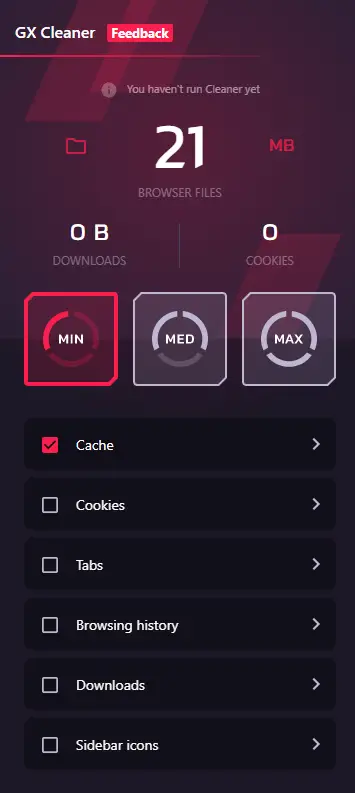
There are various reasons why Opera GX may be using a significant amount of CPU resources. It could be due to hardware limitations, compatibility issues, or even the websites you visit. In this section, we will discuss the common culprits of Opera GX’s CPU drain.
Common Culprits of Opera GX’s CPU Drain
- Extensions: Extensions are small software programs that add extra functionality to your browser. While they can be useful, they can also consume a lot of CPU resources. This is because extensions run in the background and may constantly communicate with external servers, causing high CPU usage. Some extensions may also have bugs or conflicts with other extensions, leading to even higher CPU consumption.
- Hardware Limitations: If you’re using an older or low-end computer, it may struggle to handle the demands of modern web browsers. This can result in high CPU usage, as the browser tries to compensate for the lack of processing power. Additionally, if your computer’s cooling system is not functioning properly, it may overheat and cause the CPU to work harder, resulting in high CPU usage.
- Website Resources and Scripting: The websites you visit play a significant role in determining how much CPU usage your browser requires. Websites with heavy graphics, animations, and videos can put a strain on your CPU, especially if they are poorly optimized. Similarly, websites with complex scripts and advertisements can also contribute to high CPU usage.
- Background Processes and Opera Services: Like any other software, Opera GX has its own set of background processes and services that run in the background. These processes and services may use CPU resources, even when the browser is not actively being used. If there are too many background processes running, it can lead to high CPU usage.
Tweaking Opera GX for Reduced CPU Consumption

Now that we have identified the common causes of high CPU usage in Opera GX, let’s explore ways to reduce it. Here are some tips and tricks that you can try to optimize Opera GX’s CPU usage.
Disabling or Removing Extensions
As mentioned earlier, extensions can significantly impact your browser’s CPU usage. If you have multiple extensions installed, try disabling them one by one and monitor the CPU usage. This will help you identify which extension is causing the high CPU consumption. You can then either remove the problematic extension or keep it disabled when not in use.
To disable or remove extensions in Opera GX, follow these steps:
- Click on the “Easy Setup” button (three horizontal lines) in the top-right corner of the browser.
- Select “Extensions” from the menu.
- Here, you can either disable or remove the extensions that you suspect are causing high CPU usage.
Limiting RAM and CPU Usage
One of the unique features of Opera GX is the ability to limit RAM and CPU usage. This feature allows you to set a maximum limit for how much RAM and CPU resources the browser can use. While this may not completely solve the issue of high CPU usage, it can help prevent the browser from consuming excessive resources.
To limit RAM and CPU usage in Opera GX, follow these steps:
- Click on the “Easy Setup” button (three horizontal lines) in the top-right corner of the browser.
- Select “Settings” from the menu.
- In the left sidebar, click on “Advanced”.
- Under “System”, toggle on the “Limit RAM and CPU usage” option.
- Set the desired limits for both RAM and CPU.
Clearing Browsing Data
Over time, your browser accumulates a lot of browsing data, such as cookies, cache, and history. This data can take up a significant amount of space and may also contribute to high CPU usage. By clearing your browsing data regularly, you can free up space and potentially reduce CPU consumption.
To clear browsing data in Opera GX, follow these steps:
- Click on the “Easy Setup” button (three horizontal lines) in the top-right corner of the browser.
- Select “History” from the menu.
- In the left sidebar, click on “Clear browsing data”.
- Choose the time range for which you want to clear data and select the types of data you want to delete.
- Click on “Clear data”.
Disabling Hardware Acceleration
Hardware acceleration is a feature that allows your browser to offload some of its tasks to your computer’s GPU (Graphics Processing Unit). While this can improve performance, it can also cause high CPU usage, especially if your GPU is not powerful enough. Disabling hardware acceleration may help reduce CPU consumption in Opera GX.
To disable hardware acceleration in Opera GX, follow these steps:
- Click on the “Easy Setup” button (three horizontal lines) in the top-right corner of the browser.
- Select “Settings” from the menu.
- In the left sidebar, click on “Advanced”.
- Under “System”, toggle off the “Use hardware acceleration when available” option.
Troubleshooting and Advanced Solutions
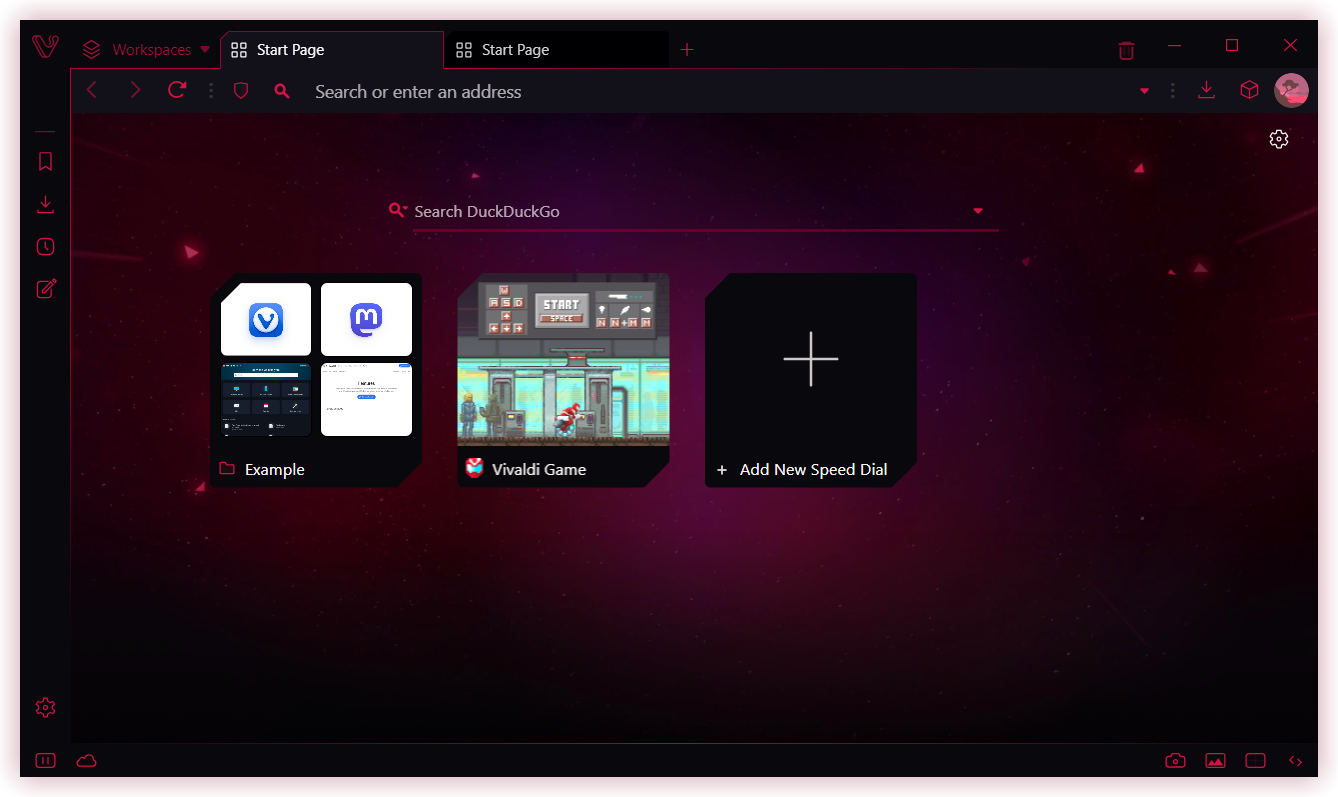
If the above methods do not help in reducing Opera GX’s high CPU usage, there are a few advanced solutions that you can try.
Updating Your Browser
Outdated software can often lead to performance issues, including high CPU usage. Make sure that you have the latest version of Opera GX installed. To check for updates, follow these steps:
- Click on the “Easy Setup” button (three horizontal lines) in the top-right corner of the browser.
- Select “About Opera GX” from the menu.
- If an update is available, it will be automatically downloaded and installed.
Resetting Your Browser
Resetting your browser can help resolve any underlying issues that may be causing high CPU usage. However, keep in mind that this will reset all your settings, including extensions and themes. To reset Opera GX, follow these steps:
- Click on the “Easy Setup” button (three horizontal lines) in the top-right corner of the browser.
- Select “Settings” from the menu.
- In the left sidebar, click on “Advanced”.
- Under “Reset settings”, click on “Restore settings to their original defaults”.
- Click on “Reset settings”.
Reinstalling Opera GX
If none of the above solutions work, you may need to reinstall Opera GX. This will completely remove the browser from your system and install a fresh copy. To reinstall Opera GX, follow these steps:
- Open the Control Panel on your computer.
- Go to “Programs and Features”.
- Find Opera GX in the list of installed programs and click on “Uninstall”.
- Download the latest version of Opera GX from the official website and install it.
Alternatives to Opera GX for CPU-Conscious Users
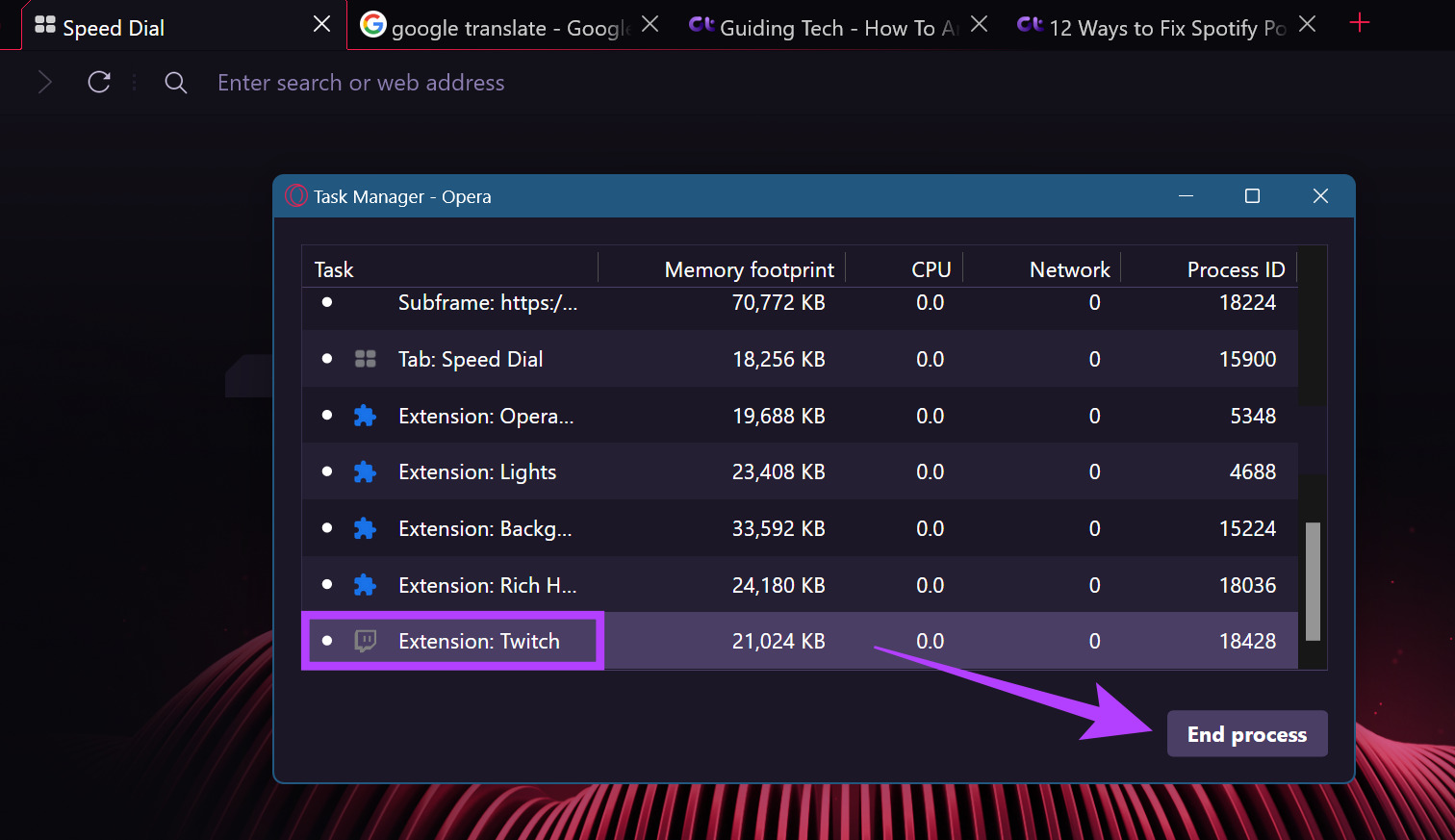
If you have tried all the troubleshooting methods mentioned above and are still experiencing high CPU usage with Opera GX, you may want to consider using an alternative browser. Here are some options that are known for their low CPU consumption:
- Mozilla Firefox: Firefox is a popular open-source browser that offers a customizable interface and a wide range of privacy features. It is known for its efficient memory management and low CPU usage.
- Brave Browser: Brave is a privacy-focused browser that blocks ads and trackers by default. It is based on the Chromium engine and offers similar features to Opera GX, such as RAM and CPU limiters.
- Vivaldi: Vivaldi is a feature-rich browser that allows users to customize almost every aspect of their browsing experience. It is also based on the Chromium engine and has a reputation for being lightweight and fast.
Conclusion
In conclusion, high CPU usage in Opera GX can be caused by various factors, such as extensions, hardware limitations, and website resources. By following the tips and solutions mentioned in this article, you can reduce Opera GX’s CPU consumption and enjoy a smoother browsing experience.
If the issue persists, consider using an alternative browser that is more optimized for low CPU usage. With these insights, you can now make an informed decision on whether Opera GX is the right browser for your gaming needs.
Thank you for visiting Information Security Asia. Don’t forget to share this article with your friends or someone who needs to know. Til next time!

Information Security Asia is the go-to website for the latest cybersecurity and tech news in various sectors. Our expert writers provide insights and analysis that you can trust, so you can stay ahead of the curve and protect your business. Whether you are a small business, an enterprise or even a government agency, we have the latest updates and advice for all aspects of cybersecurity.

