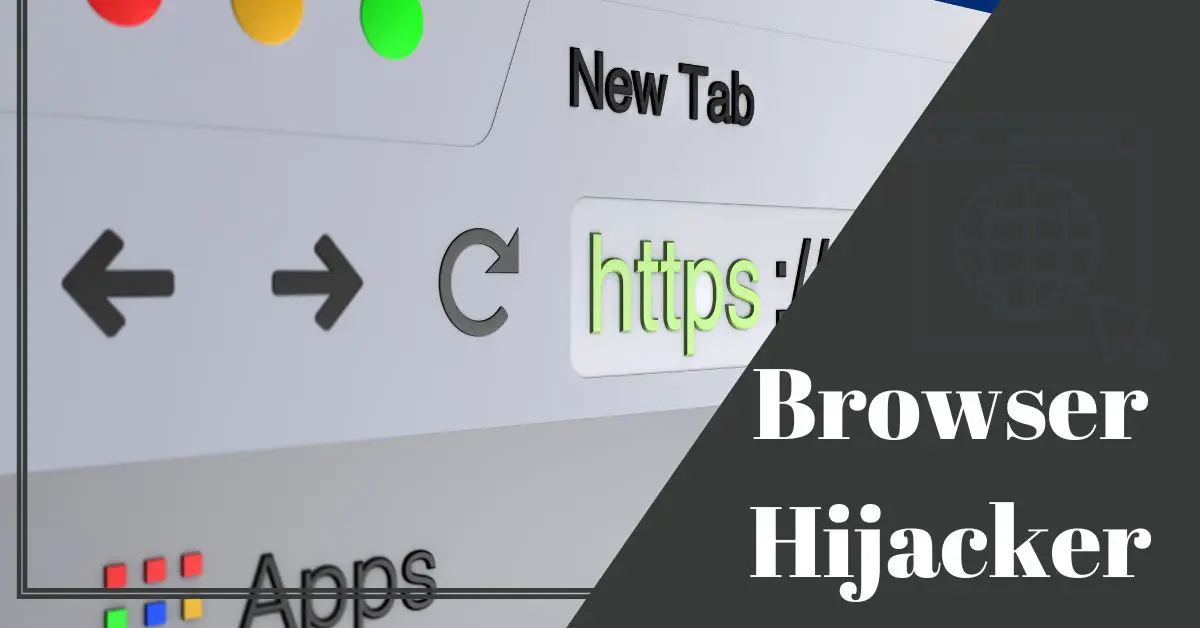Picture this: you open your browser, intending to search for the latest news or research a new recipe, only to find yourself bombarded with unwanted advertisements, your homepage changed without your consent, and your search queries rerouted to obscure websites. This frustrating scenario is the hallmark of a browser hijacker attack, a form of cyber intrusion that disrupts your online experience, compromises your privacy, and poses significant security risks.
A browser hijacker is a program that changes the settings and behavior of a web browser. The manipulations range from displaying advertisements and changing the start page to introducing dangerous malware, stealing data, and taking over the entire system. Often, installed browser extensions are the source of a browser hijacker.
Contents
- What is a Browser Hijacker?
- Understanding Browser Basics
- The Nature of Browser Hijackers
- Common Symptoms of Browser Hijacking
- Possible Consequences of an Active Browser Hijacker
- How Browser Hijacking Works
- The Link Between Browser Hijackers and Malware
- Protection and Removal Measures
- How to Identify and Remove Browser Hijackers
- Browser Security Settings
- Tips for Safe Browsing
- Frequently Asked Questions
- 1. Can my Google Chrome be hacked?
- 2. How do browser hijackers find their way onto my system?
- 3. What signs should I look for to identify a hijacked browser?
- 4. Are browser hijackers capable of stealing my sensitive information?
- 5. Can browser hijackers be a gateway for more severe cyberattacks?
- 6. What steps can I take to prevent browser hijacking?
- 7. Is it possible to remove a browser hijacker without professional help?
- 8. Are all browser extensions potentially dangerous?
- 9. Should I be concerned about the legal aspects of browser hijacking?
- 10. How can I recover my browser settings after a hijacking incident?
What is a Browser Hijacker?
The term browser hijacker is derived from the English word “hijacker.” A browser hijacker is a malware that manipulates the settings and behavior of a web browser. It virtually hijacks the browser and wrests it away from the user’s control.
Often, browser hijackers become active on a computer unnoticed with the installation of adware or a browser extension, also called an add-on. However, in principle, hijackers can also enter a system via security holes, vulnerabilities, and other ways used by viruses and malware.
Typical actions of a browser hijacker include manipulating the browser’s home page, opening additional browser windows (pop-ups) or displaying unwanted content such as advertisements. Under certain circumstances, the hijacker can be used to introduce additional dangerous malware, initiate data theft or take over the entire system. Browser hijackers exist for all popular browsers and operating systems.
The most common purpose of a browser hijacker is to generate advertising revenue by redirecting web traffic to certain pages. Special tools exist that can be used to detect and remove a variety of browser hijackers.
Understanding Browser Basics
Web browsers are software applications that play a fundamental role in navigating the online world. They act as interfaces between users and the vast realm of information, services, and content available on the internet. Browsers enable users to access websites, view multimedia content, interact with web applications, and perform various online activities.
The significance of browsers in internet use cannot be overstated. They provide a gateway for users to explore the web’s limitless resources, from educational articles and entertainment to e-commerce platforms and social media. Browsers interpret and render HTML (Hypertext Markup Language) documents, CSS (Cascading Style Sheets) for styling, JavaScript for interactivity, and other technologies that form the foundation of modern web pages.
In addition to displaying web content, browsers offer features like bookmarks for saving favorite websites, history for tracking visited sites, and settings to customize the browsing experience. They also play a role in maintaining user privacy and security by implementing features like private browsing mode, which doesn’t save browsing history or cookies.
The Nature of Browser Hijackers
Browser hijackers are malicious software programs designed to take control of a user’s web browser without their consent. The intent behind browser hijackers is often nefarious and revolves around generating revenue for the attackers or promoting certain websites. These hijackers manipulate the browser’s settings and behavior to redirect users to specific websites, typically those that generate ad revenue for the attackers.
Browser hijackers infiltrate browsers through various means, including deceptive software installations bundled with legitimate applications or by exploiting vulnerabilities in outdated browser versions. Once inside, they modify the browser’s settings such as the homepage, default search engine, and new tab page to force users into interacting with unwanted content. They might also inject additional ads, pop-ups, and banners into websites that the user visits.
Common Symptoms of Browser Hijacking
Recognizing the signs of a browser hijacking is crucial for safeguarding your browsing experience. Some common symptoms include:
- Frequent Redirects: If your browser frequently redirects you to websites you didn’t intend to visit, especially those promoting products, services, or suspicious content, it could be a sign of a hijacking.
- Altered Homepage: If your browser’s homepage suddenly changes without your permission, and you find yourself directed to a different website than your usual homepage, a hijacker might be at play.
- Modified Search Settings: Browser hijackers often change the default search engine to one that displays altered search results or includes more ads. If you notice unusual search results or advertisements in search results pages, your browser might be hijacked.
Possible Consequences of an Active Browser Hijacker
The presence of an active browser hijacker can have a wide range of consequences. The consequences range from harmless to annoying to fire-threatening. Typical browser hijacker manipulations and the resulting consequences are:
- Changed start page
- Changed search engine settings
- Display of unwanted advertising
- Opening of additional browser windows
- Filling the computer with data garbage
- Infiltration of further malware
- Changing DNS settings
- Manipulate or steal data
- Stealing user IDs and passwords
- Taking over browser functions
- Heavy system load on the computer
- Takeover of the entire computer
How Browser Hijacking Works
Browser hijackers employ various techniques to infiltrate and manipulate web browsers, often relying on deceptive tactics to achieve their goals. Here are some common mechanisms used by hijackers:
Malicious Browser Extensions
Hijackers can create and distribute browser extensions that appear to provide useful features but actually contain malicious code. Users might unwittingly install these extensions from unverified sources or through deceptive pop-ups. Once installed, these extensions gain access to the browser’s settings, allowing the hijackers to change homepage settings, alter search engine preferences, and inject unwanted ads.
Software Bundling
One prevalent method used by hijackers is bundling their malicious software with legitimate applications. When users download and install seemingly harmless software, the hijacker’s software is included as an additional component. Often, users rush through the installation process and overlook the fine print, inadvertently allowing the hijacker’s software to gain control over their browser settings.
Malvertising and Infected Websites
Hijackers can exploit vulnerabilities in advertising networks and compromised websites to spread their malicious code. Malvertising involves placing malicious advertisements on legitimate websites, and when users click on these ads, they’re redirected to websites that trigger the installation of browser-hijacking software. Similarly, visiting compromised websites can lead to the automatic download and installation of hijacking software without the user’s knowledge or consent.
Deceptive Installers and Fake Updates
Hijackers often create deceptive installers or fake software update prompts. Users may encounter pop-ups or banners urging them to update their browsers or plugins to enhance security or performance. These prompts lead users to download and install fake updates that actually contain the hijacking software. These fake updates can be convincing, as they mimic the appearance of legitimate software updates.
Phishing Attacks
In some cases, hijackers employ phishing attacks to trick users into revealing their login credentials or personal information. They might send emails or messages that appear to be from reputable sources, asking users to log in to their accounts through a link. This link leads to a fake website designed to mimic the legitimate site, but the hijackers capture any information entered.
The Link Between Browser Hijackers and Malware
Browser hijackers are often a component of broader malware attacks aimed at compromising a user’s system and data. These attacks can have significant consequences beyond just manipulating browser settings. Here’s how browser hijackers are linked to broader malware attacks, along with real-world examples:
Browser hijackers can serve as an entry point for more harmful malware. Once a browser is compromised, it becomes easier for attackers to introduce more malicious software, such as keyloggers, spyware, ransomware, and trojans. These malware types can steal sensitive information, track user activity, encrypt files for ransom, or provide unauthorized access to the attacker.
Real-world examples of browser hijacking:
- Kovter Trojan: The Kovter Trojan is known for using browser hijackers to distribute its malicious payload. It spreads through malicious email attachments or compromised websites, and once a user’s browser is hijacked, it serves as a means to deliver more damaging malware.
- Zeus Trojan: The Zeus Trojan, also known as Zbot, often uses browser hijacking techniques to capture sensitive information like login credentials and financial data. It injects malicious code into a victim’s browser, intercepts communications, and even manipulates online banking transactions.
Protection and Removal Measures
To protect against browser hijackers, it is necessary to use the computer responsibly. Updates for the operating system and the browser should be installed promptly. In addition, the computer should be equipped with up-to-date virus protection. Caution is advised when installing browser extensions or software such as freeware offered free of charge on the net. Only tested software from trustworthy sources should be installed.
If a browser hijacker is already installed and active on the computer, different removal options exist depending on the type of hijacker. In some cases, it may be enough to simply uninstall the browser extension. More stubborn hijackers may be removed by reinstalling the web browser. Some hijackers disappear by manually deleting entries in the registry.
There are also special tools for detecting and removing browser hijackers. Such tools are already integrated in many antivirus solutions. If even these tools are not able to remove the browser hijacker, formatting the hard drive and reinstalling the operating system is necessary in the worst case.
How to Identify and Remove Browser Hijackers
Detecting and removing browser hijackers is crucial to ensure a safe and secure browsing experience. Here’s a step-by-step guide to help you identify and eliminate browser hijackers using built-in browser settings and tools:
Step 1: Check Browser Behavior
Pay attention to your browser’s behavior for any unusual signs, such as frequent redirects, altered homepage, modified search engine, or an influx of unwanted ads and pop-ups. If you notice any of these symptoms, it’s likely that your browser has been hijacked.
Step 2: Disable Suspicious Extensions
- Open your browser’s menu (usually represented by three dots or lines).
- Go to the “Extensions” or “Add-ons” section.
- Review the list of installed extensions. If you find any suspicious or unfamiliar extensions, disable or remove them.
Step 3: Reset Browser Settings
- Open your browser’s settings.
- Look for the “Advanced” or “Additional Settings” section.
- Locate the option to “Reset” or “Restore” browser settings to their default state. This action will usually reset your homepage, search engine, and other settings.
Step 4: Clear Browsing Data
- Open your browser’s settings.
- Find the “Privacy” or “Privacy & Security” section.
- Look for an option to clear browsing data or history. Choose to clear cookies, cached images, and other site data.
Step 5: Check Default Search Engine
- Open your browser’s settings.
- Look for the “Search” section.
- Make sure your default search engine is a reputable one. If it’s been changed without your consent, switch it back to a trusted search engine.
Step 6: Run a Full System Scan
- Install and run reputable antivirus or anti-malware software.
- Perform a full system scan to detect and remove any malware, including browser hijackers.
Step 7: Update and Secure
- Ensure your browser and operating system are up to date with the latest security patches.
- Enable firewall and security features on your device.
Remember that the exact steps may vary depending on your browser. The above steps are general guidelines; consult your browser’s official support documentation for specific instructions.
Browser Security Settings
Optimizing your browser’s security settings is essential to enhance your protection against various online threats, including browser hijackers. Here’s how you can bolster your browser’s security by adjusting settings related to blocking pop-ups, managing extensions, and setting secure browsing preferences:
1. Blocking Pop-ups
Pop-ups can often contain malicious content or lead to potentially harmful websites. To block pop-ups:
- Open your browser’s settings.
- Navigate to the “Privacy and Security” section.
- Look for “Pop-ups” or “Content Settings.”
- Enable the option to block pop-ups.
2. Managing Extensions
Extensions can provide useful features, but they can also be used to deliver malware. To manage extensions:
- Open your browser’s settings.
- Go to the “Extensions” or “Add-ons” section.
- Review the list of installed extensions. Disable or remove any suspicious or unnecessary ones.
- Only install extensions from trusted sources and read user reviews before adding new ones.
3. Setting Secure Browsing Preferences
Secure browsing preferences help protect you from malicious websites and downloads. To configure these settings:
- Open your browser’s settings.
- Navigate to the “Privacy and Security” or “Security” section.
- Enable options such as “Safe Browsing,” which warns you about potentially dangerous websites.
- Turn on “Block Dangerous Downloads” to prevent harmful files from being downloaded automatically.
4. Enable “Do Not Track” (DNT) Feature
Enabling the “Do Not Track” feature signals to websites that you prefer not to be tracked for personalized advertising. While not all websites respect this setting, it’s a step towards enhancing your privacy:
- Open your browser’s settings.
- Go to the “Privacy and Security” section.
- Look for the “Send a ‘Do Not Track’ request with your browsing traffic” option and enable it.
5. Keep Browser and Plugins Updated
Regularly update your browser and any plugins you use. Software updates often include security patches that protect against vulnerabilities exploited by attackers.
6. Enable Secure Connection (HTTPS)
Ensure your browser is set to prefer secure HTTPS connections over unsecured HTTP connections:
- Open your browser’s settings.
- Go to the “Privacy and Security” or “Security” section.
- Enable the option to “Always use HTTPS” or “Automatically upgrade to HTTPS.”
7. Manage Website Permissions
Review and manage your permissions to websites, such as access to your location, camera, and microphone. Only grant permissions when necessary.
Tips for Safe Browsing
Educating yourself about responsible online behavior is key to maintaining a secure browsing experience. Here are some tips to follow for safe browsing habits:
1. Avoid Suspicious Websites and Downloads
- Stick to reputable websites for your online activities.
- Be cautious of websites that offer unrealistic deals, free downloads, or pirated content.
- Before downloading files, ensure they come from legitimate sources.
2. Be Wary of Email Attachments and Links
- Don’t open email attachments or click on links from unknown or unexpected senders.
- Verify the authenticity of emails before sharing personal information.
3. Use Strong, Unique Passwords
- Use complex passwords that include a mix of letters, numbers, and special characters.
- Avoid using easily guessable information like birthdays or names.
4. Keep Software Updated
Regularly update your operating system, browser, and other software to patch security vulnerabilities.
5. Securing Browser Extensions
Browser extensions can enhance your browsing experience, but they can also pose security risks if not managed properly. Here’s how to secure browser extensions:
- Evaluate Extensions: Only install extensions from trusted sources, such as the official extension stores for your browser.
- Review Permissions: Before installing an extension, review the permissions it requests. Be cautious if an extension requests more access than necessary for its functionality.
- Keep Extensions Updated: Regularly update your extensions to ensure you’re using the latest, most secure versions.
- Limit the Number of Extensions: The more extensions you have, the higher the risk of one of them being compromised. Only install extensions you truly need.
- Uninstall Unnecessary Extensions: Periodically review your installed extensions and remove any that you no longer use or don’t remember installing.
- Be Cautious with Free VPN Extensions: While VPN extensions can offer privacy benefits, be cautious with free or unknown VPN extensions as they might compromise your data.
Frequently Asked Questions
1. Can my Google Chrome be hacked?
Yes, like any software, Google Chrome can be vulnerable to hacking if it’s not kept updated and if you engage in unsafe browsing practices. It’s important to regularly update Chrome, use strong passwords, and be cautious while downloading files or clicking on links.
2. How do browser hijackers find their way onto my system?
Browser hijackers often infiltrate systems through deceptive software installations bundled with legitimate applications, malicious email attachments, or compromised websites. They exploit user negligence or software vulnerabilities to gain access.
3. What signs should I look for to identify a hijacked browser?
Common signs include frequent redirects, altered homepage and search engine settings, an influx of unwanted ads, and unusual browser behavior. If your browser behaves differently without your consent, it might be hijacked.
4. Are browser hijackers capable of stealing my sensitive information?
Yes, some browser hijackers can be used to collect sensitive information such as login credentials, personal data, and financial details. They can redirect you to fake websites that mimic legitimate ones to trick you into revealing information.
5. Can browser hijackers be a gateway for more severe cyberattacks?
Yes, browser hijackers can serve as an entry point for more damaging malware like ransomware, trojans, and spyware. They compromise your browser’s security, making it easier for attackers to gain control over your system.
6. What steps can I take to prevent browser hijacking?
To prevent browser hijacking, install reputable security software, avoid downloading software from unverified sources, keep your browser and operating system updated, use strong and unique passwords, and be cautious while clicking on links and ads.
7. Is it possible to remove a browser hijacker without professional help?
Yes, you can often remove browser hijackers by following steps like disabling suspicious extensions, resetting browser settings, and running antivirus scans. However, for severe cases, seeking professional help is recommended.
8. Are all browser extensions potentially dangerous?
Not all browser extensions are dangerous, but some can be malicious or compromise your privacy. Stick to extensions from trusted sources, read user reviews, and be cautious with the permissions you grant.
9. Should I be concerned about the legal aspects of browser hijacking?
Yes, browser hijacking is illegal as it involves unauthorized access and manipulation of someone’s computer or browser. It’s a violation of privacy and can have legal consequences for the perpetrators.
10. How can I recover my browser settings after a hijacking incident?
You can recover your browser settings by disabling or removing suspicious extensions, resetting browser settings to default, clearing browsing data, and ensuring your antivirus software has removed any malware.
In a world where our online activities hold immense importance, understanding and safeguarding against browser hijackers is paramount. By recognizing the signs, adopting preventive measures, and staying informed, you can navigate the digital realm confidently, ensuring a secure and seamless online experience.

Information Security Asia is the go-to website for the latest cybersecurity and tech news in various sectors. Our expert writers provide insights and analysis that you can trust, so you can stay ahead of the curve and protect your business. Whether you are a small business, an enterprise or even a government agency, we have the latest updates and advice for all aspects of cybersecurity.