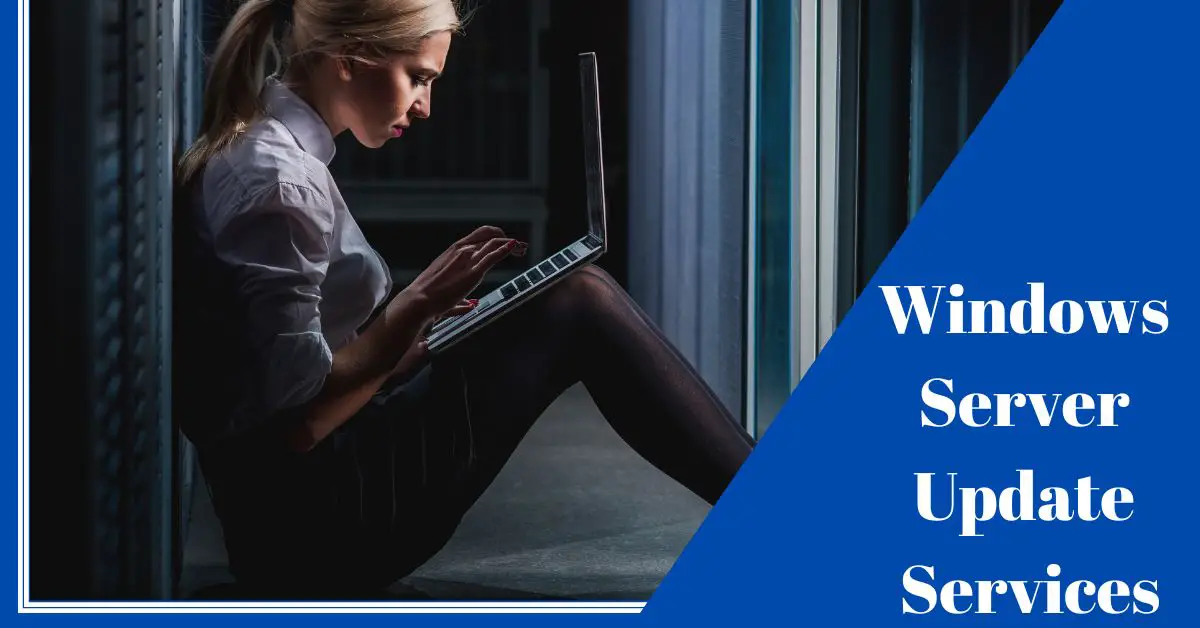With Windows Server Update Services (WSUS), Windows updates can be provided and distributed locally via your own network and your own Windows servers. The updates are decoupled from regular Windows updates. This offers extensive management and control options for various clients.
Keeping computer systems up-to-date with the latest software patches and security updates is crucial for maintaining their performance and security. However, managing updates across multiple devices can be a daunting task.
This is where WSUS (Windows Server Update Services) comes into play, providing a centralized solution for managing and distributing updates within a Windows environment.
Contents
- What is WSUS?
- How does WSUS Work?
- Benefits of WSUS
- WSUS vs Windows Update
- Setting up WSUS
- Reporting and Monitoring with WSUS
- Best Practices for WSUS Management
- Common Challenges and Troubleshooting Tips
- WSUS in Enterprise Environments
- WSUS Alternatives
- The Future of WSUS
- Frequently Asked Questions
- What is the use of WSUS?
- What is the difference between WSUS and SCCM?
- What has replaced WSUS?
- Does WSUS require Active Directory?
- Can WSUS be used to deploy third-party software updates?
- Is WSUS a cloud-based service?
- What are the system requirements for installing WSUS?
- Can WSUS be used to deploy updates to remote computers over the internet?
- Is WSUS free to use?
- Can WSUS be used to manage updates on non-Windows operating systems?
- Conclusion
What is WSUS?
WSUS stands for Windows Server Update Services. It is a Microsoft tool that allows system administrators to manage the distribution of updates released through Microsoft Update to computers within a network. WSUS provides a centralized solution for deploying and managing software updates, including security patches, hotfixes, and service packs, for Windows operating systems and other Microsoft software.
How does WSUS Work?
1. Server Setup
The WSUS server is installed on a Windows server within the network. It acts as a central repository for storing and managing updates.
2. Update Synchronization
The WSUS server synchronizes with Microsoft Update servers to download the latest updates available from Microsoft. This synchronization process downloads metadata about the updates, such as their descriptions, classifications, and applicability to different Windows versions.
3. Approval Process
Administrators review and approve the updates before deploying them to client computers. This step allows them to ensure that only trusted and necessary updates are distributed within the network.
4. Client Configuration
Client computers in the network are configured to connect to the WSUS server for updates instead of directly connecting to Microsoft Update. This is typically done by modifying the Windows Update settings through Group Policy or manual configuration.
5. Update Deployment
The WSUS server distributes approved updates to the client computers based on their configurations. Clients periodically check for updates and retrieve them from the WSUS server instead of downloading them individually from the internet.
6. Update Reporting
WSUS provides reporting capabilities that allow administrators to monitor the update status of client computers in the network. They can view which updates are installed, pending, or failed on each client machine.
By using WSUS, system administrators can have better control over the update process, ensure the security and stability of the network, and conserve internet bandwidth by locally distributing updates. It streamlines the update management process by providing a centralized platform for deploying and monitoring updates across multiple machines in a Windows environment.
Benefits of WSUS
WSUS (Windows Server Update Services) offers several benefits compared to relying solely on Windows Update for managing updates in a networked environment.
Centralized Control
WSUS provides centralized control and management of updates. Administrators can determine which updates are approved and deployed to client computers, ensuring consistency and compliance with organizational policies. This control allows for better management of software updates across the network.
Bandwidth Conservation
With WSUS, updates are downloaded once from Microsoft servers to the WSUS server and then distributed to client computers locally within the network. This reduces the overall internet bandwidth consumption as each client machine does not download updates individually. It can be particularly beneficial for organizations with limited or expensive internet connectivity.
Network Efficiency
By locally distributing updates, WSUS reduces the load on the network infrastructure. This can improve network performance and reduce congestion by avoiding simultaneous downloads of updates by multiple client machines.
Testing and Deployment Flexibility
WSUS allows administrators to test updates before approving them for deployment. This enables organizations to ensure that updates do not conflict with existing software or cause compatibility issues. Administrators can create different update approval groups and deployment schedules to cater to different sets of computers or departments within the organization.
Reporting and Monitoring
WSUS provides comprehensive reporting and monitoring capabilities, allowing administrators to track the update status of client computers. They can generate reports on installed updates, failed updates, and update compliance, helping to ensure that systems are up to date and secure.
WSUS vs Windows Update
When comparing WSUS with Windows Update, it’s important to note that Windows Update is designed for individual machines and is suitable for home users or small environments. WSUS, on the other hand, is specifically built for managing updates in larger networked environments, providing more control, flexibility, and reporting capabilities.
WSUS offers centralized control, efficient update management, bandwidth conservation, and reporting features, making it a valuable tool for system administrators responsible for managing updates in Windows-based networks.
Setting up WSUS
Requirements for WSUS
- Windows Server: WSUS requires a Windows Server operating system. Supported versions include Windows Server 2019, 2016, 2012 R2, and 2012.
- System Requirements: The server should meet the minimum hardware and software requirements specified by Microsoft. These typically include sufficient CPU, RAM, and disk space to accommodate the WSUS server and the downloaded updates.
- Database: WSUS requires a backend database to store update metadata and configuration information. Microsoft SQL Server (Express Edition) or Windows Internal Database (WID) can be used as the database engine.
Installing and Configuring WSUS
- Server Installation: Install the WSUS server role on a Windows Server machine using the Server Manager or PowerShell. Follow the on-screen instructions to complete the installation process.
- Post-Installation Configuration: After installation, launch the WSUS console. Configure the WSUS server settings, including the update languages, products, and classifications you want to synchronize and manage.
- Synchronization: Synchronize the WSUS server with Microsoft Update servers to download the latest updates. This step retrieves metadata about the updates, such as their descriptions and applicability.
Managing Updates with WSUS
- Approving Updates: Review and approve the downloaded updates before they are deployed to client computers. In the WSUS console, navigate to the “Updates” node and select the updates you want to approve. Right-click and choose “Approve” to specify the target computer groups or all computers for deployment.
- Declining Updates: If there are updates that are not applicable or unwanted, you can decline them to prevent their deployment. Right-click the update in the WSUS console and choose “Decline.”
- Synchronizing Updates: Regularly synchronize the WSUS server with Microsoft Update servers to download new updates. The synchronization process compares the metadata on the WSUS server with the Microsoft servers and downloads any new or revised updates. This ensures that your WSUS server stays up to date with the latest updates available.
These are the basic steps involved in setting up WSUS and managing updates. It’s important to periodically monitor the WSUS console, review and approve updates, and synchronize with Microsoft Update servers to ensure that client computers receive the necessary updates in a controlled and efficient manner.
Reporting and Monitoring with WSUS
Monitoring Update Status
- WSUS Console: The WSUS console provides a dashboard that displays the update status of client systems. You can view the number of updates installed, failed, or pending on each client computer.
- Computer Groups: Organize client systems into logical groups in the WSUS console. This helps in monitoring the update status of specific departments, locations, or types of systems within your network.
Generating Reports
- WSUS Reports: The WSUS console offers various built-in reports that provide detailed information about update compliance, computer status, and update history. These reports can be customized and exported for further analysis.
- Third-Party Reporting Tools: Consider using third-party reporting tools that integrate with WSUS and offer more advanced reporting capabilities. These tools can provide additional insights and help track update deployment across the network.
Best Practices for WSUS Management
Regular Maintenance and Cleanup
Regularly perform maintenance tasks such as reindexing the WSUS database, running cleanup wizards to remove unnecessary updates and expired updates, and optimizing the server’s disk space. This helps to keep the WSUS server running efficiently.
Managing Client Systems
Ensure that client systems are configured to connect to the WSUS server for updates. Use Group Policy or other deployment methods to configure client systems and specify the WSUS server address.
Targeting Updates
Create computer groups in the WSUS console to target updates based on specific criteria, such as departments, locations, or types of systems. This allows for more granular control over update deployment.
Testing Updates
Before approving updates for deployment, consider setting up a pilot group of systems to test the updates in a controlled environment. This helps identify any compatibility or stability issues before rolling out updates to the entire network.
WSUS Security Considerations
Ensure that the WSUS server is properly secured. Keep the server up to date with the latest security patches, restrict access to the WSUS console and server, and regularly review server logs for any suspicious activity.
By following these best practices, you can effectively manage WSUS, ensure the reliability and security of your network, and keep client systems up to date with the latest updates.
Common Challenges and Troubleshooting Tips
Update Failures
- Verify that the WSUS server is synchronized with Microsoft Update servers and has downloaded the required updates.
- Check the WSUS console for any declined or expired updates that might be causing the failures.
- Review the Windows Update logs on the client machines to identify specific error codes or messages.
- Ensure that the client systems have proper connectivity to the WSUS server and can communicate on the necessary ports.
Client Connectivity Issues
- Confirm that the client systems are configured correctly to connect to the WSUS server through Group Policy or manual configuration.
- Check the Windows Update settings on the client machines to ensure they are pointing to the correct WSUS server.
- Verify that the client systems can access the WSUS server by pinging the server or accessing its URL in a web browser.
- Review firewall and proxy settings to ensure they are not blocking communication between the client systems and the WSUS server.
WSUS Database Issues
- Monitor the disk space utilization of the WSUS database and ensure it has enough space for storing updates and metadata.
- Run database maintenance tasks such as reindexing and cleanup to optimize the database performance.
- If encountering database errors, consider running the WSUS Server Cleanup Wizard to remove unnecessary data and resolve potential database issues.
WSUS in Enterprise Environments
Group Policy Configuration
- Use Group Policy to configure client systems to connect to the WSUS server. Ensure that the Group Policy settings are properly applied and enforced.
- Verify that the client systems are members of the correct Active Directory groups and are inheriting the appropriate Group Policy settings.
Scaling WSUS for Large Organizations
- Consider deploying multiple WSUS servers in a distributed architecture to handle the load and provide better redundancy.
- Implement a hierarchical WSUS infrastructure, where upstream WSUS servers synchronize with Microsoft Update servers and downstream servers synchronize with upstream servers. This helps distribute the update traffic and reduces bandwidth consumption.
- Utilize replica mode or autonomous mode deployments based on your organization’s needs and network topology.
WSUS Alternatives
SCCM (System Center Configuration Manager)
- SCCM is a comprehensive systems management tool from Microsoft that includes software deployment, device management, and update management features. It offers more extensive capabilities compared to WSUS, including application deployment, inventory management, operating system deployment, and remote control.
- SCCM integrates with WSUS and provides an enhanced interface and management capabilities for deploying updates to client systems. It offers advanced targeting, reporting, and scheduling options for updates, allowing administrators to have more control and flexibility in managing updates across their organization.
- SCCM is suitable for larger enterprise environments that require a robust systems management solution beyond just update deployment. However, it requires more configuration and infrastructure setup compared to WSUS.
Third-Party Patch Management Solutions
There are several third-party patch management solutions available in the market that offer features beyond what WSUS provides. These solutions are specifically designed for efficient and comprehensive patch management across various software applications and operating systems.
Third-party patch management solutions often support multi-vendor patching, allowing you to manage updates for non-Microsoft applications as well. They typically offer features like automated patch scanning, testing, deployment, and reporting. Some solutions also provide vulnerability assessments, compliance monitoring, and advanced reporting capabilities.
Examples of popular third-party patch management solutions include SolarWinds Patch Manager, Ivanti Patch Management, and ManageEngine Patch Manager Plus.
Third-party solutions are suitable for organizations that require more flexibility, automation, and centralized management of updates for a diverse range of software applications.
The Future of WSUS
- Integration with Microsoft Endpoint Manager: Microsoft has been emphasizing the integration and consolidation of management tools under Microsoft Endpoint Manager (MEM). WSUS could potentially become more tightly integrated with MEM, providing a unified management experience for both on-premises and cloud-based systems.
- Shift towards Cloud-based Solutions: With the increasing adoption of cloud computing and Software as a Service (SaaS) models, Microsoft may introduce cloud-based alternatives or enhancements to WSUS. This could involve leveraging cloud infrastructure for update distribution, management, and reporting, allowing for more scalability and flexibility.
- Automation and Intelligent Patching: Microsoft could enhance WSUS with more intelligent patching capabilities, leveraging machine learning and automation to streamline the update process. This could involve automated testing and deployment of updates, as well as intelligent prioritization of critical patches based on system configurations and vulnerabilities.
- Expanded Third-Party Patching: While WSUS primarily focuses on Microsoft software updates, there might be efforts to expand its capabilities to include third-party application patching. This could allow administrators to manage updates for a broader range of software within the WSUS framework.
- Improved Reporting and Analytics: There could be advancements in reporting and analytics within WSUS, providing more detailed insights into update compliance, system health, and vulnerability assessments. This would help administrators make informed decisions and prioritize updates effectively.
- Enhanced Security Features: Given the ever-evolving cybersecurity landscape, WSUS may introduce additional security features to ensure the integrity and authenticity of updates. This could involve enhanced digital signatures, secure update delivery mechanisms, and tighter integration with Microsoft’s security ecosystem.
Frequently Asked Questions
What is the use of WSUS?
WSUS (Windows Server Update Services) is a Microsoft tool that allows system administrators to manage the distribution and installation of updates released through Microsoft Update to computers in a networked environment. It helps administrators control the update process, reduce internet bandwidth consumption, and ensure that systems are up to date with the latest security patches and software updates.
What is the difference between WSUS and SCCM?
WSUS and SCCM (System Center Configuration Manager) are both Microsoft tools used for managing updates, but they serve different purposes. WSUS is primarily focused on update management, specifically for Microsoft software, providing a centralized platform to download, approve, and distribute updates to client systems.
SCCM, on the other hand, is a comprehensive systems management tool that includes features for software deployment, device management, and update management. In addition to update deployment, SCCM offers capabilities like application deployment, inventory management, operating system deployment, and remote control. SCCM integrates with WSUS and provides an enhanced interface and management capabilities for deploying updates, making it suitable for larger enterprise environments that require a more robust systems management solution.
What has replaced WSUS?
As of my knowledge cutoff in September 2021, WSUS is still a widely used tool for managing updates in Windows-based networks. While there have been advancements and alternative solutions, such as Microsoft Endpoint Manager (MEM), SCCM, and third-party patch management tools, WSUS continues to play a significant role in managing updates in networked environments. It is recommended to stay updated with Microsoft’s official announcements and product releases for the latest information on updates and replacements.
Does WSUS require Active Directory?
Yes, WSUS somewhat relies on Active Directory for its configuration and client communication. WSUS uses Group Policy to configure client systems to connect to the WSUS server and receive updates. Active Directory helps manage computer groups, organize systems, and apply Group Policy settings. While WSUS can work without Active Directory, utilizing Active Directory simplifies the configuration and management process.
Can WSUS be used to deploy third-party software updates?
No, WSUS is primarily designed for managing Microsoft software updates. It does not have built-in support for deploying updates for third-party applications. However, third-party patch management solutions are available that integrate with WSUS or offer standalone capabilities for managing updates for non-Microsoft software.
Is WSUS a cloud-based service?
No, WSUS is an on-premises server role that requires a Windows Server operating system. It is not a cloud-based service. However, Microsoft provides cloud-based update management solutions like Microsoft Endpoint Manager (MEM) that can be used for managing updates in hybrid or cloud-based environments.
What are the system requirements for installing WSUS?
The system requirements for WSUS vary depending on the Windows Server version. Generally, WSUS requires a Windows Server operating system, sufficient CPU, RAM, and disk space. It also requires a backend database, which can be Microsoft SQL Server (Express Edition) or Windows Internal Database (WID). It is recommended to refer to Microsoft’s official documentation for specific system requirements.
Can WSUS be used to deploy updates to remote computers over the internet?
WSUS is primarily designed for managing updates in a local network environment. It is not intended for direct deployment of updates to remote computers over the internet. However, with proper network configuration, such as VPN or DirectAccess, remote computers can connect to the WSUS server through the network and receive updates.
Is WSUS free to use?
Yes, WSUS is a free tool provided by Microsoft. It is included as a role in Windows Server operating systems. However, it should be noted that deploying and managing WSUS requires the necessary infrastructure and resources, such as a Windows Server license, server hardware, and database resources.
Can WSUS be used to manage updates on non-Windows operating systems?
No, WSUS is specifically designed for managing updates for Microsoft operating systems and software. It primarily supports Windows updates, including Windows Server, Windows 10, and other Microsoft products. It does not have native support for managing updates on non-Windows operating systems. Alternative solutions specific to those platforms should be considered for managing updates on non-Windows systems.
Conclusion
In conclusion, WSUS (Windows Server Update Services) is a valuable tool for managing updates in networked environments running Microsoft software. It allows system administrators to centrally download, approve, and distribute updates to client systems, ensuring they are up to date with the latest security patches and software updates.
Some of the key aspects covered in this discussion include the benefits of WSUS, its comparison with other tools like SCCM, requirements for setting up and configuring WSUS, managing updates through approval and synchronization, reporting and monitoring features, best practices for WSUS management, common challenges, and troubleshooting tips.
While WSUS continues to be widely used, alternative solutions are available for specific needs. SCCM offers more comprehensive systems management capabilities beyond update deployment, while third-party patch management solutions cater to multi-vendor patching requirements.
The future of WSUS may involve closer integration with Microsoft Endpoint Manager, cloud-based enhancements, automation, expanded third-party patching, improved reporting and analytics, and enhanced security features. However, staying updated with official Microsoft announcements for the latest information on WSUS and related technologies is important.
WSUS remains a valuable tool for managing updates in networked environments, helping organizations maintain security, stability, and compliance across their systems.

Information Security Asia is the go-to website for the latest cybersecurity and tech news in various sectors. Our expert writers provide insights and analysis that you can trust, so you can stay ahead of the curve and protect your business. Whether you are a small business, an enterprise or even a government agency, we have the latest updates and advice for all aspects of cybersecurity.