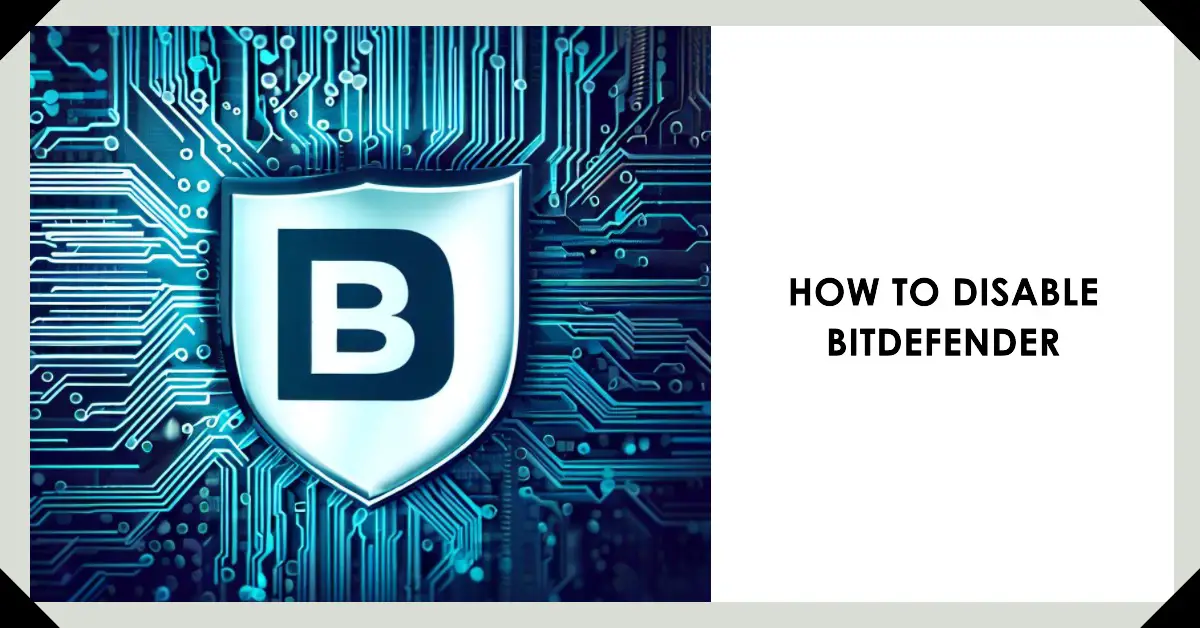If you are a Bitdefender user, you might have faced the need to disable it temporarily or permanently. Disabling the antivirus software may be required to install new software or resolve compatibility issues. However, disabling the antivirus software can also expose your computer to security risks.
This article will guide you through the process of disabling Bitdefender temporarily or permanently.
Contents
- What is Bitdefender?
- Benefits of Using Bitdefender
- Reasons to Disable Bitdefender
- How to Temporarily Disable Bitdefender
- How to Permanently Disable Bitdefender
- How to Enable Bitdefender
- How to Disable Bitdefender Mac
- How to Disable Bitdefender Web Protection
- How to Disable Bitdefender Auto Renewal
- How to Disable Bitdefender Gravityzone
- How to Disable Bitdefender Firewall
- How to Disable Bitdefender Parental Control
- FAQs
- Can I disable Bitdefender permanently?
- How can I temporarily disable Bitdefender?
- Can I enable Bitdefender after disabling it permanently?
- Does disabling Bitdefender affect my computer’s performance?
- Is it safe to disable Bitdefender?
- How to Disable Bitdefender from the System Tray
- How to Disable Bitdefender from the Interface
- How to Disable Bitdefender from the Settings
- How to Disable Bitdefender from the Account
- How to Disable Bitdefender from the Computer
- How to Disable Bitdefender from the Phone
- Conclusion
What is Bitdefender?
Bitdefender is a highly rated antivirus software that provides comprehensive security solutions to protect your computer against viruses, malware, spyware, and other online threats. It offers real-time protection, automatic updates, and multi-layered security features that make it a reliable choice for many users.
In addition, Bitdefender allows users to customize their security settings, enabling them to configure the antivirus software according to their needs.
Benefits of Using Bitdefender
In today’s world, where cyber threats are becoming increasingly common, it is important to have reliable antivirus software installed on your computer. Bitdefender is one such software that offers comprehensive protection against a wide range of threats. Here are some benefits of using Bitdefender:
1. Advanced Threat Detection
Bitdefender uses advanced threat detection technologies, such as behavioral analysis and machine learning algorithms, to detect and block malware before it can infect your computer. It can also detect and block zero-day attacks, which are attacks that exploit vulnerabilities that are not yet known to the public.
2. Real-Time Protection
Bitdefender provides real-time protection against all types of malware, including viruses, spyware, adware, Trojans, and worms. It also scans all incoming and outgoing emails and web traffic for potential threats, ensuring that you are protected at all times.
3. Minimal Impact on Performance
Unlike many other antivirus programs, Bitdefender is designed to have minimal impact on your computer’s performance. It runs silently in the background and does not slow down your computer or cause it to crash.
4. Easy to Use
Bitdefender is easy to use, even for those who are not tech-savvy. Its user-friendly interface and simple setup process make it easy to install and configure.
5. Multi-Platform Support
Bitdefender supports multiple platforms, including Windows, Mac, iOS, and Android, which means that you can use it to protect all your devices, regardless of their operating system.
6. Parental Controls
Bitdefender also offers parental controls that allow you to monitor and control your children’s online activities, ensuring that they are safe while using the internet.
7. Data Protection
Bitdefender’s advanced encryption technology ensures that your sensitive data, such as passwords and financial information, is protected from hackers and cybercriminals.
Bitdefender is an advanced antivirus program that offers comprehensive protection against a wide range of cyber threats. It is easy to use, has minimal impact on your computer’s performance, and supports multiple platforms. With Bitdefender installed on your computer, you can browse the internet, download files, and use your computer with confidence, knowing that you are protected from malware and other cyber threats.
Reasons to Disable Bitdefender
There are several reasons why you might need to disable Bitdefender:
- Installation of new software that conflicts with Bitdefender
- Update or upgrade of an existing software that requires the temporary disabling of Bitdefender
- Troubleshooting technical issues with your computer or software
- Performance optimization for resource-intensive applications such as gaming or video editing
How to Temporarily Disable Bitdefender
Disabling Bitdefender temporarily is a simple process that can be completed in a few clicks. Here are the steps to disable Bitdefender temporarily:
- Locate the Bitdefender icon on the taskbar, right-click on it, and select “Show” to open the Bitdefender window.
- Click on the “Settings” button in the bottom left corner of the Bitdefender window.
- Click on the “Antivirus” tab, and then click on the “Switch to Game/Work Mode” option.
- In the pop-up window that appears, select the duration for which you want to disable Bitdefender, and then click on the “OK” button.
- Bitdefender will now be disabled temporarily for the selected duration, allowing you to perform the required task. Once the duration is over, Bitdefender will automatically reactivate.
How to Permanently Disable Bitdefender
- Disabling Bitdefender permanently is not recommended as it can expose your computer to security risks. However, if you still want to disable Bitdefender permanently, here are the steps to do it:
- Open the Bitdefender window by right-clicking on the Bitdefender icon on the taskbar and selecting “Show.”
- Click on the “Settings” button in the bottom left corner of the Bitdefender window.
- Click on the “Antivirus” tab, and then click on the “Settings” option under the “On-access scanning” section.
- Toggle the switch next to “On-access scanning” to the “Off” position.
- In the pop-up window that appears, select the duration for which you want to disable Bitdefender, and then click on the “OK” button.
Bitdefender will now be disabled permanently, but it is recommended to re-enable it as soon as possible to avoid any security risks.
How to Enable Bitdefender
Enabling Bitdefender is a simple process that can be completed in a few clicks. Here are the steps to enable Bitdefender:
- Locate the Bitdefender icon on the taskbar, right-click on it, and select “Show” to open the Bitdefender window.
- Click on the “Settings” button in the bottom left corner of the Bitdefender window.
- Click on the “Antivirus” tab, and then click on the “Settings” option under the “On-access scanning” section.
- Toggle the switch next to “On-access scanning” to the “On” position.
- Bitdefender will now be enabled and providing real-time protection against online threats
How to Disable Bitdefender Mac
If you’re using Bitdefender on your Mac and need to disable it temporarily, you can follow these steps:
- Click on the Bitdefender icon in the menu bar at the top of the screen.
- In the dropdown menu, click on “Open Bitdefender.”
- In the Bitdefender window, click on “Protection” in the left-hand menu.
- In the “Protection Features” section, click on the gear icon next to “Antivirus.”
- Toggle the switch next to “On-Access Scanning” to the off position.
- If prompted, enter your administrator password to confirm the changes.
This will disable Bitdefender’s real-time scanning, but other features like Safe Files and Time Machine Protection will still be active. If you want to disable those as well, you can follow the same steps but toggle the switches next to those features to the off position as well.
Keep in mind that disabling Bitdefender leaves your Mac vulnerable to malware and other security threats. It’s recommended that you only disable it temporarily and re-enable it as soon as possible.
How to Disable Bitdefender Web Protection
If you need to disable Bitdefender’s web protection feature, you can follow these steps:
- Open the Bitdefender application on your computer.
- Click on the “Settings” icon in the lower left corner.
- In the “Settings” window, click on the “Privacy Control” tab.
- Scroll down until you find the “Web Protection” section.
- Click on the toggle switch next to “Web Protection” to turn it off.
- If prompted, select how long you want to disable the web protection for.
- Click on “OK” to confirm the changes.
After following these steps, Bitdefender’s web protection feature will be disabled for the specified period of time. Keep in mind that disabling web protection can leave your computer vulnerable to online threats, so it’s recommended that you only do this if necessary and re-enable the feature as soon as possible.
How to Disable Bitdefender Auto Renewal
If you have a Bitdefender subscription set to auto-renew and you want to disable this feature, you can follow these steps:
- Go to the Bitdefender Central website and log in to your account.
- Click on the “My Subscriptions” tab.
- Find the subscription that you want to disable auto-renewal for and click on the “Details” button.
- In the “Details” window, click on the “Auto-Renewal” slider to turn it off.
- Follow the prompts to confirm that you want to disable auto-renewal.
Once you’ve completed these steps, your Bitdefender subscription will no longer auto-renew when it expires. You will need to manually renew your subscription when it expires if you want to continue using Bitdefender.
How to Disable Bitdefender Gravityzone
If you need to disable Bitdefender GravityZone temporarily, you can follow these steps:
- Log in to the GravityZone web console using your administrator credentials.
- Click on the “Policies” tab.
- Select the policy that you want to modify.
- Click on the “Settings” tab.
- Scroll down until you find the “Antimalware” section.
- Click on the “Edit” button next to “Antimalware.”
- In the “Antimalware Settings” window, click on the “On-Access Scanning” slider to turn it off.
- Click on “Save” to confirm the changes.
This will disable the on-access scanning feature of Bitdefender GravityZone, but other features like cloud sandboxing and content control will still be active. If you want to disable those as well, you can follow the same steps but modify the settings for those features instead.
Keep in mind that disabling Bitdefender GravityZone leaves your system vulnerable to malware and other security threats. It’s recommended that you only disable it temporarily and re-enable it as soon as possible.
How to Disable Bitdefender Firewall
If you need to disable Bitdefender’s firewall feature, you can follow these steps:
- Open the Bitdefender application on your computer.
- Click on the “Settings” icon in the lower left corner.
- In the “Settings” window, click on the “Firewall” tab.
- Click on the toggle switch next to “Firewall” to turn it off.
- If prompted, select how long you want to disable the firewall for.
- Click on “OK” to confirm the changes.
After following these steps, Bitdefender’s firewall feature will be disabled for the specified period of time. Keep in mind that disabling the firewall can leave your computer vulnerable to network-based attacks, so it’s recommended that you only do this if necessary and re-enable the feature as soon as possible
How to Disable Bitdefender Parental Control
If you want to disable Bitdefender Parental Control, you can follow these steps:
- Open the Bitdefender application on your computer.
- Click on the “Parental Control” tab.
- Click on the gear icon in the upper right corner.
- Enter your Bitdefender account credentials if prompted.
- Click on the toggle switch next to “Parental Control” to turn it off.
- If prompted, select how long you want to disable Parental Control for.
- Click on “OK” to confirm the changes.
By following these steps, Bitdefender’s Parental Control feature will be disabled for the specified period of time. Keep in mind that disabling this feature can allow children to access inappropriate content or engage in activities that you want to block or monitor. It’s recommended that you only do this if necessary and re-enable the feature as soon as possible.
FAQs
Can I disable Bitdefender permanently?
Yes, you can disable Bitdefender permanently, but it is not recommended as it can expose your computer to security risks.
How can I temporarily disable Bitdefender?
You can temporarily disable Bitdefender by selecting the “Switch to Game/Work Mode” option from the “Antivirus” tab and choosing the duration for which you want to disable it.
Can I enable Bitdefender after disabling it permanently?
Yes, you can enable Bitdefender after disabling it permanently by toggling the switch next to “On-access scanning” to the “On” position.
Does disabling Bitdefender affect my computer’s performance?
Disabling Bitdefender can potentially affect your computer’s performance, but it can also improve performance for resource-intensive applications.
Is it safe to disable Bitdefender?
Disabling Bitdefender can expose your computer to security risks, so it should only be done when necessary and with caution.
How to Disable Bitdefender from the System Tray
If you are using Windows, you can disable Bitdefender from the system tray. Here are the steps:
- Right-click on the Bitdefender icon in the system tray, which is usually located at the bottom-right corner of the screen.
- Click on “Pause Protection” from the context menu.
- Select the duration for which you want to disable Bitdefender, such as 15 minutes, 1 hour, or until the next reboot.
How to Disable Bitdefender from the Interface
You can also disable Bitdefender from the program’s interface. Here are the steps:
- Open the Bitdefender program.
- Click on the “Settings” icon in the bottom-left corner of the screen.
- Click on the “Protection” tab.
- Toggle the switch next to “Antivirus” to turn it off.
- You can also disable other features, such as Firewall or Web Protection, by toggling the switches next to them.
How to Disable Bitdefender from the Settings
You can also disable Bitdefender from the settings. Here are the steps:
- Open the Bitdefender program.
- Click on the “Settings” icon in the bottom-left corner of the screen.
- Click on the “General” tab.
- Toggle the switch next to “On-access scanning” to turn it off.
You can also disable other features, such as Automatic Scan or Notifications, by toggling the switches next to them.
How to Disable Bitdefender from the Account
If you have a Bitdefender account, you can disable the program from there. Here are the steps:
- Log in to your Bitdefender account.
- Click on “My Devices” in the left-hand menu.
- Find the device on which you want to disable Bitdefender and click on it.
- Click on the “Protection” tab.
- Toggle the switch next to “Antivirus” to turn it off.
How to Disable Bitdefender from the Computer
If you want to disable Bitdefender from the computer itself, you can do so by uninstalling the program. Here are the steps:
- Open the Control Panel.
- Click on “Programs and Features” or “Add/Remove Programs,” depending on your version of Windows.
- Find Bitdefender in the list of installed programs.
- Click on “Uninstall” and follow the on-screen instructions to remove the program.
How to Disable Bitdefender from the Phone
If you are using Bitdefender on your phone, you can disable it by following these steps:
- Open the Bitdefender app on your phone.
- Tap on the “Dashboard” icon.
- Tap on the “Virus Scanner” option.
- Tap on the “Settings” icon in the top-right corner.
- Toggle the switch next to “On-access scanning” to turn it off.
Conclusion
Disabling Bitdefender temporarily or permanently can be a useful feature for some users, but it should be done with caution. While temporarily disabling Bitdefender is relatively safe and can be done easily, permanently disabling it can expose your computer to security risks. It is recommended to re-enable Bitdefender as soon as possible to avoid any potential harm to your system.
Further Reading:

Information Security Asia is the go-to website for the latest cybersecurity and tech news in various sectors. Our expert writers provide insights and analysis that you can trust, so you can stay ahead of the curve and protect your business. Whether you are a small business, an enterprise or even a government agency, we have the latest updates and advice for all aspects of cybersecurity.