As technology continues to advance, computer hardware has become more powerful and compact. However, this means that the components within our computers are working harder than ever before, which can lead to overheating issues. One of the most important components to monitor is the central processing unit (CPU), as it is responsible for executing all of the tasks on your computer.
While checking your CPU temperature through the BIOS may be the most common method, there are also alternative ways to check it without accessing the BIOS.
In this article, we will discuss how to check your CPU temperature without using the BIOS.
Contents
1. Using Third-Party Software
– What is Third-Party Software?
Third-party software refers to any type of application or program that is developed by a company or individual other than the original manufacturer of the hardware or operating system. In this case, we will be discussing third-party software specifically designed for monitoring CPU temperature.
– How Does Third-Party Software Work?
Third-party software works by gathering data from the sensors on your CPU and displaying it in an easy-to-read format. This software often offers additional features such as customizable alarms and graphing capabilities to give you a better understanding of your CPU’s temperature over time.
When choosing a third-party software, make sure to research and choose one from a reputable source. Some popular options include Core Temp, HWMonitor, and SpeedFan.
– The Benefits of Using Third-Party Software
Using third-party software to monitor your CPU temperature offers several benefits. Firstly, it is usually free or available at a lower cost compared to other methods. Additionally, it provides real-time monitoring, allowing you to keep an eye on your CPU temperature while performing demanding tasks or gaming.
Furthermore, third-party software allows for customization, so you can set alarms to alert you when your CPU reaches a specific temperature. This can help prevent your CPU from overheating and potentially causing damage to your system.
2. Using Command Prompt

– What is Command Prompt?
Command Prompt, also known as cmd or cmd.exe, is a command-line interpreter used in the Windows operating system. It allows users to execute commands and perform tasks without using the graphical user interface (GUI).
– How Does Command Prompt Work for Checking CPU Temperature?
Using Command Prompt to check your CPU temperature requires entering a specific command. The command “wmic” stands for Windows Management Instrumentation Command-line, and it allows you to retrieve system information, including CPU temperature.
To check your CPU temperature using Command Prompt, follow these steps:
- Press the Windows key + R on your keyboard to open the Run dialog box.
- Type “cmd” and press Enter to open Command Prompt.
- In the Command Prompt window, type “wmic” and press Enter.
- Then, type “cpu get temperature” and press Enter again.
- The current temperature of your CPU will be displayed in degrees Celsius (°C).
– The Benefits of Using Command Prompt
One of the main benefits of using Command Prompt to check your CPU temperature is that it is built-in to Windows, so there is no need to download any additional software. Additionally, it provides an easy and quick way to check your CPU temperature without having to navigate through multiple menus.
3. Using Online Tools

– What are Online Tools?
Online tools are web-based applications or websites that offer various services or functions. There are several online tools available specifically designed for monitoring CPU temperature.
– How Do Online Tools Work for Checking CPU Temperature?
Online tools work by collecting data from your CPU’s sensors and displaying it on a webpage. To use an online tool to check your CPU temperature, simply visit the website and follow the instructions provided. Some popular online tools for monitoring CPU temperature include Open Hardware Monitor and Real Temp.
– The Benefits of Using Online Tools
Using online tools to check your CPU temperature offers convenience as it can be accessed from any device with an internet connection. Additionally, these tools often offer live updates, so you can monitor your CPU’s temperature in real-time. Moreover, some online tools allow you to save and track your CPU temperature over time, giving you a better understanding of how your system is performing.
4. Using Motherboard Software
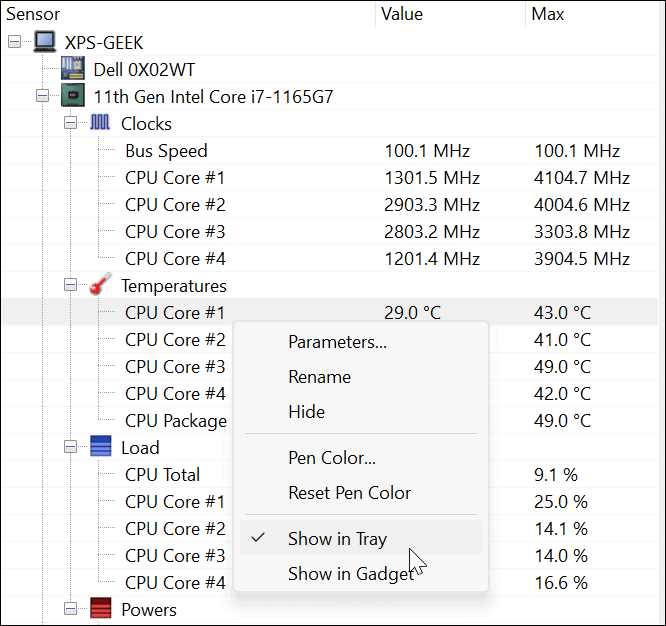
– What is Motherboard Software?
Motherboard software refers to any software or applications designed by the manufacturer of your motherboard. These programs are specifically designed to monitor and control various aspects of your computer’s hardware, including CPU temperature.
– How Does Motherboard Software Work for Checking CPU Temperature?
To use motherboard software to check your CPU temperature, you will need to download the program from the manufacturer’s website and install it on your computer. Once installed, you can open the program and navigate to the section for monitoring CPU temperature. Depending on the software, you may also be able to customize alarms and fan speeds based on the temperature readings.
– The Benefits of Using Motherboard Software
The main benefit of using motherboard software to monitor your CPU temperature is that it is usually provided by the manufacturer, ensuring compatibility and accuracy. Additionally, this method allows for more advanced customization options, such as adjusting fan speeds to help keep your CPU cool.
5. Using Physical Tools

– What are Physical Tools?
Physical tools refer to hardware devices or components that can be used to measure CPU temperature. These tools often come in the form of probes or sensors that can be attached to your CPU, providing real-time temperature readings.
– How Do Physical Tools Work for Checking CPU Temperature?
Physical tools work by directly measuring the temperature of your CPU through sensors or probes. These tools are usually connected via USB or a dedicated port on your motherboard, and some even offer software for monitoring and customization.
– The Benefits of Using Physical Tools
One of the main advantages of using physical tools to monitor CPU temperature is their accuracy. As they are directly attached to your CPU, they provide real-time readings with minimal delay. Additionally, some physical tools offer more advanced features such as customizable alarms and data logging options.
—
In conclusion, checking your CPU temperature is crucial in ensuring your computer runs smoothly and preventing potential damage to your hardware. While accessing the BIOS is the most common method, there are also alternative ways to monitor your CPU temperature without using the BIOS.
Whether you choose to use third-party software, Command Prompt, online tools, motherboard software, or physical tools, make sure to regularly check your CPU temperature to keep your computer running at its best.

Information Security Asia is the go-to website for the latest cybersecurity and tech news in various sectors. Our expert writers provide insights and analysis that you can trust, so you can stay ahead of the curve and protect your business. Whether you are a small business, an enterprise or even a government agency, we have the latest updates and advice for all aspects of cybersecurity.


