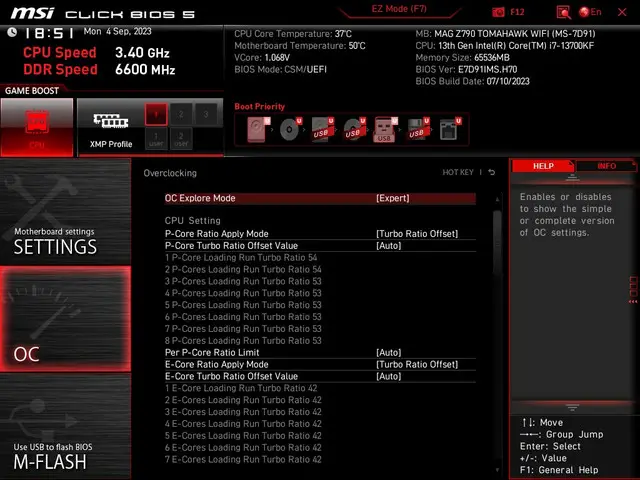Are you looking to improve the performance of your computer without spending a fortune on expensive hardware upgrades? Undervolting your CPU on MSI Bios might just be the solution you’ve been searching for.
This technique involves lowering the voltage supplied to your processor, which in turn reduces its power consumption and heat output. Not only does this help with energy efficiency, but it can also lead to better overall performance and stability.
In this article, we will delve into the world of undervolting and explore how it can benefit your MSI Bios. We will provide a step-by-step guide on how to undervolt your CPU, recommend tools to use, and discuss common mistakes to avoid.
Additionally, we will cover advanced techniques, compare undervolting to overclocking, and provide real-life examples of successful undervolting on MSI Bios. So let’s get started!
Contents
- What is Undervolting CPU on MSI Bios?
- Understanding the Benefits of Undervolting on MSI Bios
- Step-by-Step Guide to Undervolting CPU on MSI Bios
- Recommended Tools for Undervolting CPU on MSI Bios
- Common Mistakes to Avoid When Undervolting CPU on MSI Bios
- Troubleshooting Tips for Undervolting CPU on MSI Bios
- Advanced Techniques for Undervolting CPU on MSI Bios
- Comparison of Undervolting vs. Overclocking on MSI Bios
- Real-Life Examples of Successful Undervolting on MSI Bios
- Final Thoughts and Recommendations for Undervolting CPU on MSI Bios
- Conclusion
What is Undervolting CPU on MSI Bios?
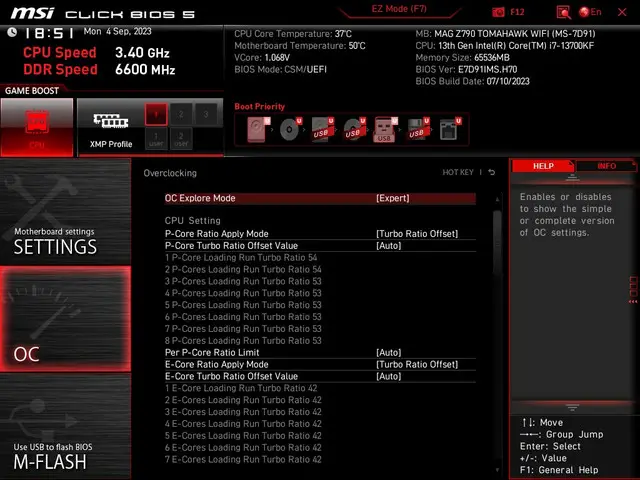
Undervolting is the process of reducing the voltage supplied to your CPU, which is responsible for powering your processor. By default, CPUs are designed to operate at a certain voltage, but oftentimes, they can function perfectly well with lower voltages. This means that by undervolting your CPU, you can potentially reduce its power consumption and heat output without sacrificing performance.
MSI Bios is a popular brand of motherboard used in many gaming and high-performance computers. It comes with a variety of features and settings that allow users to customize their system’s performance. One of these features is the ability to undervolt your CPU, which can be accessed through the BIOS menu.
Understanding the Benefits of Undervolting on MSI Bios

There are several benefits to undervolting your CPU on MSI Bios, including:
- Improved Energy Efficiency: By reducing the voltage supplied to your CPU, you can lower its power consumption, which in turn leads to better energy efficiency. This is especially beneficial for laptops or computers that are used for extended periods of time.
- Reduced Heat Output: CPUs generate a significant amount of heat, and this can lead to overheating and performance issues. By undervolting your CPU, you can reduce the heat output, which can help with system stability and longevity.
- Potential for Better Performance: In some cases, undervolting can actually improve the performance of your CPU. This is because high temperatures can cause CPUs to throttle, meaning they slow down to prevent damage. By reducing the heat output, you may be able to achieve higher clock speeds and overall better performance.
- Cost Savings: Undervolting can also save you money in the long run. By reducing the power consumption and heat output of your CPU, you can potentially extend its lifespan and avoid costly repairs or replacements.
Step-by-Step Guide to Undervolting CPU on MSI Bios
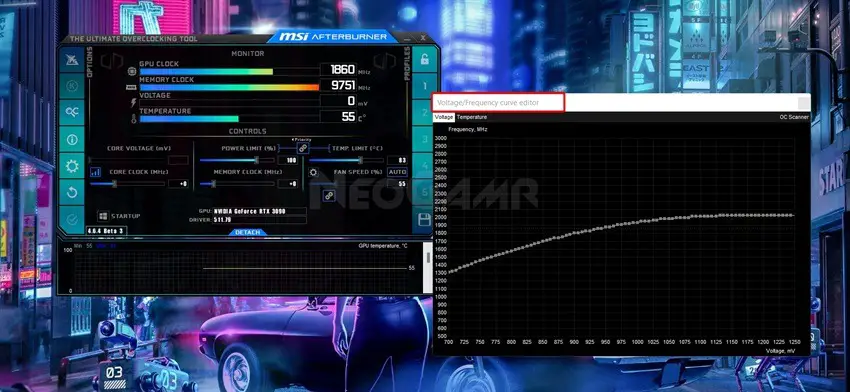
Undervolting your CPU on MSI Bios may seem like a daunting task, but it’s actually a straightforward process. Here is a step-by-step guide to help you through the process:
Step 1: Access the BIOS Menu
To access the BIOS menu on your MSI motherboard, you will need to restart your computer and press the “Delete” key repeatedly during startup. This will bring you to the BIOS setup utility.
Once you’re in the BIOS menu, navigate to the “Overclocking” tab using the arrow keys on your keyboard.
Step 3: Find the CPU Core Voltage Setting
Under the “Overclocking” tab, look for the “CPU Core Voltage” setting. This is where you will make adjustments to the voltage supplied to your CPU.
Step 4: Lower the Voltage
Using the arrow keys, lower the voltage by a small amount, such as 0.05V. It’s important to make small adjustments and test stability before making further changes.
Step 5: Save and Exit
Once you have made your adjustments, save the changes and exit the BIOS menu. Your computer will restart, and the new voltage settings will be applied.
Step 6: Test for Stability
After restarting, it’s important to test for stability. You can do this by running stress tests or benchmarking software to ensure that your system is functioning properly.
Step 7: Repeat if Necessary
If your system is not stable, you may need to repeat the process and make further adjustments to the voltage. It’s important to find the right balance between performance and stability.
Recommended Tools for Undervolting CPU on MSI Bios

While you can undervolt your CPU through the BIOS menu, there are also third-party tools available that can make the process easier and more efficient. Here are some recommended tools for undervolting your CPU on MSI Bios:
- ThrottleStop: This is a popular tool used for undervolting and overclocking CPUs. It allows for more precise control over voltage and has additional features such as temperature monitoring and fan control.
- Intel Extreme Tuning Utility (XTU): This is another useful tool for undervolting Intel CPUs. It offers a user-friendly interface and allows for real-time monitoring of voltage, temperature, and frequency.
- MSI Afterburner: While primarily used for overclocking graphics cards, MSI Afterburner also has the ability to undervolt your CPU. It’s a great option for those who prefer a simple and easy-to-use interface.
Common Mistakes to Avoid When Undervolting CPU on MSI Bios

Undervolting your CPU can be a trial-and-error process, and it’s important to avoid these common mistakes that can lead to instability or even damage to your system:
- Making Large Voltage Adjustments: It’s important to make small adjustments to the voltage and test for stability before making further changes. Making large adjustments can lead to crashes or even damage to your CPU.
- Not Monitoring Temperatures: While undervolting can help reduce heat output, it’s still important to monitor temperatures to ensure that your system is not overheating. High temperatures can cause instability and damage to your components.
- Not Stress Testing: After making adjustments to the voltage, it’s crucial to stress test your system to ensure stability. Skipping this step can lead to crashes or other performance issues.
Troubleshooting Tips for Undervolting CPU on MSI Bios

If you encounter any issues while undervolting your CPU on MSI Bios, here are some troubleshooting tips to help you out:
- Increase Voltage: If your system is unstable, try increasing the voltage by a small amount and test for stability again. This may help with stability, but be careful not to increase it too much.
- Reset BIOS Settings: If you’re having trouble accessing the BIOS menu or making changes, you can reset the BIOS settings to default by removing the CMOS battery from your motherboard for a few minutes and then reinserting it.
- Check for Updates: Make sure that you have the latest BIOS version installed on your motherboard. Manufacturers often release updates that can improve stability and add new features.
Advanced Techniques for Undervolting CPU on MSI Bios
For those looking to take their undervolting game to the next level, there are some advanced techniques that can help you achieve even better results:
- Undervolting Profiles: Some motherboards, including MSI Bios, allow you to save different profiles for undervolting. This means you can have different voltage settings for different scenarios, such as gaming or everyday use.
- Per-Core Undervolting: Some tools, such as ThrottleStop, allow you to undervolt individual cores of your CPU. This can help achieve better stability and performance, as not all cores may require the same voltage.
- Dynamic Voltage Scaling (DVS): DVS is a technique that allows the voltage supplied to your CPU to vary depending on the workload. This means that your CPU will receive more voltage when under heavy load and less when idle, leading to better energy efficiency.
Comparison of Undervolting vs. Overclocking on MSI Bios
Undervolting and overclocking are two techniques used to improve the performance of your CPU. While they may seem similar, there are some key differences between the two:
| Undervolting | Overclocking |
|---|---|
| Reduces voltage to improve efficiency and reduce heat output | Increases clock speed to improve performance |
| Can potentially lead to better performance in some cases | Can lead to instability if not done properly |
| Can be done on any CPU | May not be possible on all CPUs |
| Does not void warranty | May void warranty |
Ultimately, whether you choose to undervolt or overclock your CPU depends on your specific needs and preferences. Some users may even choose to do both for optimal performance.
Real-Life Examples of Successful Undervolting on MSI Bios
Undervolting has become a popular technique among gamers and enthusiasts looking to improve the performance of their systems. Here are some real-life examples of successful undervolting on MSI Bios:
- Reddit User: A user on Reddit reported a 10-degree Celsius decrease in temperatures after undervolting their Intel i7-8750H CPU on an MSI laptop.
- TechPowerUp: In a review of the MSI Z370 Gaming Pro Carbon AC motherboard, TechPowerUp was able to achieve a stable undervolt of 0.1V on an Intel i7-8700K CPU, resulting in lower temperatures and better performance.
- Tom’s Hardware: In a guide on undervolting the AMD Ryzen 5 3600X, Tom’s Hardware was able to achieve a stable undervolt of 0.05V, leading to lower temperatures and improved performance.
Final Thoughts and Recommendations for Undervolting CPU on MSI Bios
Undervolting your CPU on MSI Bios can be a great way to improve energy efficiency, reduce heat output, and potentially even boost performance. However, it’s important to approach this process with caution and make small adjustments while testing for stability. Additionally, using recommended tools and monitoring temperatures is crucial for a successful undervolt.
If done correctly, undervolting can lead to significant benefits such as cost savings, improved performance, and increased longevity of your components. So why not give it a try and see the results for yourself?
Conclusion
In conclusion, undervolting your CPU on MSI Bios can be a valuable technique for improving the performance and efficiency of your system. With the step-by-step guide, recommended tools, and troubleshooting tips provided in this article, you should now have the knowledge and confidence to successfully undervolt your CPU. Remember to always monitor temperatures and test for stability, and don’t be afraid to experiment with advanced techniques. Happy undervolting!

Information Security Asia is the go-to website for the latest cybersecurity and tech news in various sectors. Our expert writers provide insights and analysis that you can trust, so you can stay ahead of the curve and protect your business. Whether you are a small business, an enterprise or even a government agency, we have the latest updates and advice for all aspects of cybersecurity.