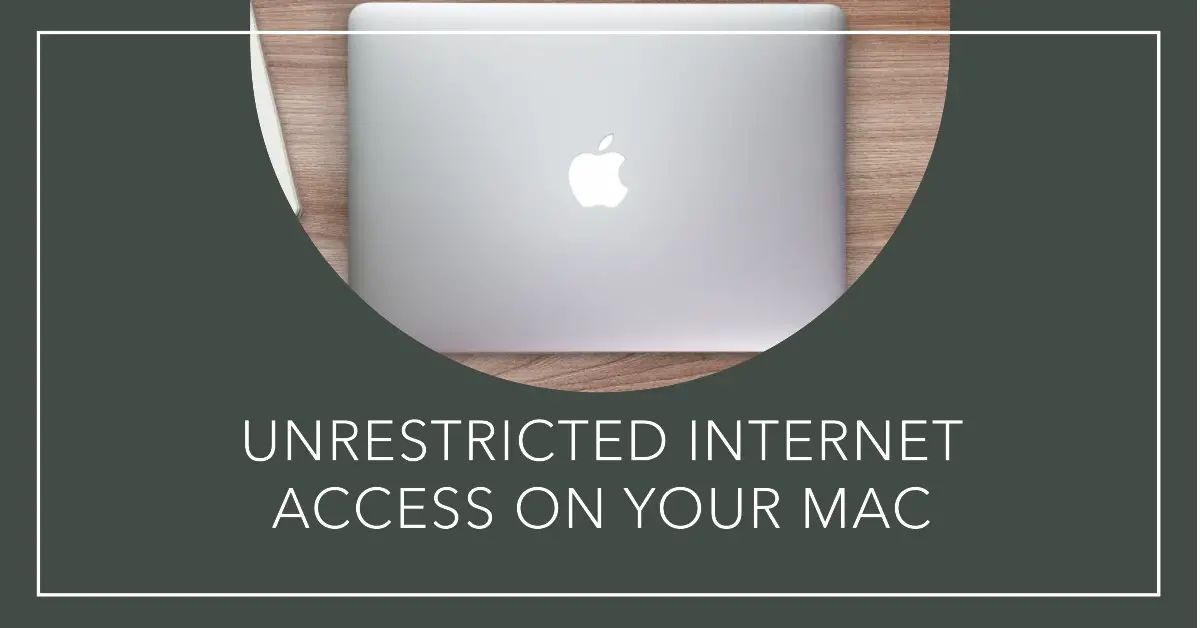Are you looking for a reliable and secure VPN service for your Mac? OpenVPN is a popular choice among Mac users due to its powerful encryption and flexibility.
In this article, we will discuss everything you need to know about OpenVPN on Mac, including how to install, configure, and use it to protect your online privacy and security.
Contents
- What is OpenVPN?
- Why Use OpenVPN on Mac?
- How to Install OpenVPN on Mac
- How to Configure OpenVPN on Mac
- Best OpenVPN Clients for Mac
- Frequent Asked Questions
- Does OpenVPN work on a Mac?
- How do I run ovpn on a Mac?
- How do I run OpenVPN on Mac terminal?
- Does Mac have a built-in VPN?
- Does Apple support OpenVPN?
- What can I use instead of OpenVPN client on Mac?
- Is OpenVPN free to use on Mac?
- Is OpenVPN secure on Mac?
- Can I use OpenVPN to access Netflix on my Mac?
- How do I troubleshoot OpenVPN connection issues on my Mac?
- What is the best OpenVPN client for Mac?
- Conclusion
What is OpenVPN?
OpenVPN is an open-source VPN protocol that uses a combination of SSL and TLS protocols to provide a secure and private network connection. It is highly configurable and can run on various platforms, including macOS, Windows, Linux, iOS, and Android. OpenVPN is known for its high level of security, performance, and flexibility, making it a popular choice for businesses and individuals who value online privacy.
Why Use OpenVPN on Mac?
Using OpenVPN on your Mac can provide several benefits, including:
1. Increased Privacy and Security
OpenVPN uses AES encryption to secure your online traffic, making it difficult for anyone to intercept or decipher your data. This encryption protects your sensitive information, including your browsing history, passwords, and credit card details, from prying eyes.
2. Access to Geo-Restricted Content
OpenVPN allows you to connect to servers in different locations, making it easy to bypass geo-restrictions and access content that may be unavailable in your region. For example, you can use OpenVPN to watch your favorite shows on Netflix, BBC iPlayer, or Hulu from anywhere in the world.
3. Protection on Public Wi-Fi Networks
When you connect to a public Wi-Fi network, your online activities are at risk of being monitored or intercepted by hackers. Using OpenVPN on your Mac can help protect your sensitive information from these potential threats.
How to Install OpenVPN on Mac
Installing OpenVPN on your Mac is a straightforward process. Here’s how to do it:
Step 1: Download and Install OpenVPN Client
To use OpenVPN on your Mac, you need to download and install the OpenVPN client from the official website. Go to https://openvpn.net/community-downloads/ and select the Mac OS X option. Click on the Download button to start the download.
Once the download is complete, double-click on the downloaded file to start the installation process. Follow the on-screen instructions to install the OpenVPN client.
Step 2: Download OpenVPN Configuration Files
To connect to an OpenVPN server, you need to download its configuration files. These files contain all the necessary settings to establish a secure connection with the server.
You can download the configuration files from your VPN service provider’s website or by contacting their support team. Save the files to a convenient location on your Mac.
Step 3: Import OpenVPN Configuration Files
Once you have downloaded the configuration files, you need to import them into the OpenVPN client. Here’s how to do it:
- Launch the OpenVPN client from your Applications folder.
- Click on the “Import” button at the bottom of the screen.
- Navigate to the folder where you saved the configuration files and select the one you want to use.
- Click on the “Open” button to import the file.
Repeat these steps for each configuration file you want to use.
Step 4: Connect to OpenVPN Server
After importing the configuration files, you can now connect to an OpenVPN server. Here’s how to do it:
- Launch the OpenVPN client from your Applications folder.
- Click on the “Connect” button next to the configuration file you want to use.
- Enter your VPN username and password if prompted.
- Wait for the connection to establish.
Step 5: Verify Connection Status
Once the connection is established, you can verify its status by checking the OpenVPN client’s interface. You should see the connection status and information about the server you are connected to.
If you encounter any issues connecting to the server, you can troubleshoot the problem by checking the client’s logs and contacting your VPN service provider’s support team for assistance.
How to Configure OpenVPN on Mac
OpenVPN is highly configurable, and you can customize its settings to suit your specific needs. Here are some of the things you can configure in OpenVPN on Mac:
1. Connection Settings
You can configure the connection settings in OpenVPN, such as the protocol, port, and encryption strength. These settings determine how the connection is established and secured.
2. DNS Settings
You can configure the DNS settings in OpenVPN to use a specific DNS server or to use the DNS servers provided by your VPN service provider. This can help protect your privacy by preventing DNS leaks.
3. Kill Switch
OpenVPN on Mac supports a kill switch feature that stops all internet traffic if the VPN connection drops. This can help prevent your online activities from being exposed to prying eyes.
4. Split Tunneling
Split tunneling is a feature that allows you to choose which traffic goes through the VPN connection and which traffic goes through your regular internet connection. This can help improve the performance of certain applications while still protecting your sensitive information.
Best OpenVPN Clients for Mac
There are several OpenVPN clients available for Mac, each with its own features and benefits. Here are some of the best OpenVPN clients for Mac:
1. Tunnelblick
Tunnelblick is a free and open-source OpenVPN client for Mac that is easy to use and highly customizable. It supports various advanced features, such as split tunneling, DNS configuration, and kill switch.
2. Viscosity
Viscosity is a commercial OpenVPN client for Mac that is known for its user-friendly interface and advanced features. It supports split tunneling, DNS configuration, and the ability to import and export connection settings.
3. OpenVPN Connect
OpenVPN Connect is the official OpenVPN client for Mac, developed by OpenVPN Technologies. It is free and easy to use, and it supports advanced features such as split tunneling and automatic updates.
Frequent Asked Questions
Does OpenVPN work on a Mac?
Yes, OpenVPN can be used on a Mac. It is available as a client app that can be downloaded and installed on a Mac computer.
How do I run ovpn on a Mac?
To run an ovpn file on a Mac, you need to have the OpenVPN client installed. Once installed, you can import the ovpn file into the client and connect to the VPN server.
How do I run OpenVPN on Mac terminal?
To run OpenVPN on the Mac terminal, you first need to install the OpenVPN client. Once installed, you can use the terminal to run the OpenVPN client and connect to the VPN server using the command-line interface.
Does Mac have a built-in VPN?
Yes, Mac has a built-in VPN feature called “VPN On Demand” which allows you to configure VPN connections for specific domains or IP addresses. However, it may not offer the same level of security and privacy as a dedicated VPN client like OpenVPN.
Does Apple support OpenVPN?
Apple does not officially support OpenVPN, but it can still be used on Mac computers. However, some VPN service providers may offer their own dedicated Mac apps that use OpenVPN or other VPN protocols.
What can I use instead of OpenVPN client on Mac?
There are several alternative VPN clients available for Mac, including Tunnelblick, Viscosity, and Shimo. These clients offer similar features and functionality as the OpenVPN client and can be used as a replacement if needed.
Is OpenVPN free to use on Mac?
Yes, OpenVPN is free and open-source software that can be used on Mac and other platforms.
Is OpenVPN secure on Mac?
Yes, OpenVPN is highly secure and uses powerful encryption to protect your online activities.
Can I use OpenVPN to access Netflix on my Mac?
Yes, you can use OpenVPN to bypass geo-restrictions and access Netflix on your Mac from anywhere in the world.
How do I troubleshoot OpenVPN connection issues on my Mac?
You can check the OpenVPN client’s logs for error messages and contact your VPN service provider’s support team for assistance.
What is the best OpenVPN client for Mac?
There are several good OpenVPN clients for Mac, including Tunnelblick, Viscosity, and OpenVPN Connect. Choose the one that best suits your needs and preferences.
Conclusion
OpenVPN is a powerful and reliable VPN protocol that provides a high level of security and privacy for Mac users. By following the steps outlined in this article, you can install, configure, and use OpenVPN on your Mac to protect your online activities from prying eyes. Remember to choose a reputable VPN service provider, such as ExpressVPN, NordVPN, or Surfshark, to ensure the best possible VPN experience.
Reference:

Information Security Asia is the go-to website for the latest cybersecurity and tech news in various sectors. Our expert writers provide insights and analysis that you can trust, so you can stay ahead of the curve and protect your business. Whether you are a small business, an enterprise or even a government agency, we have the latest updates and advice for all aspects of cybersecurity.