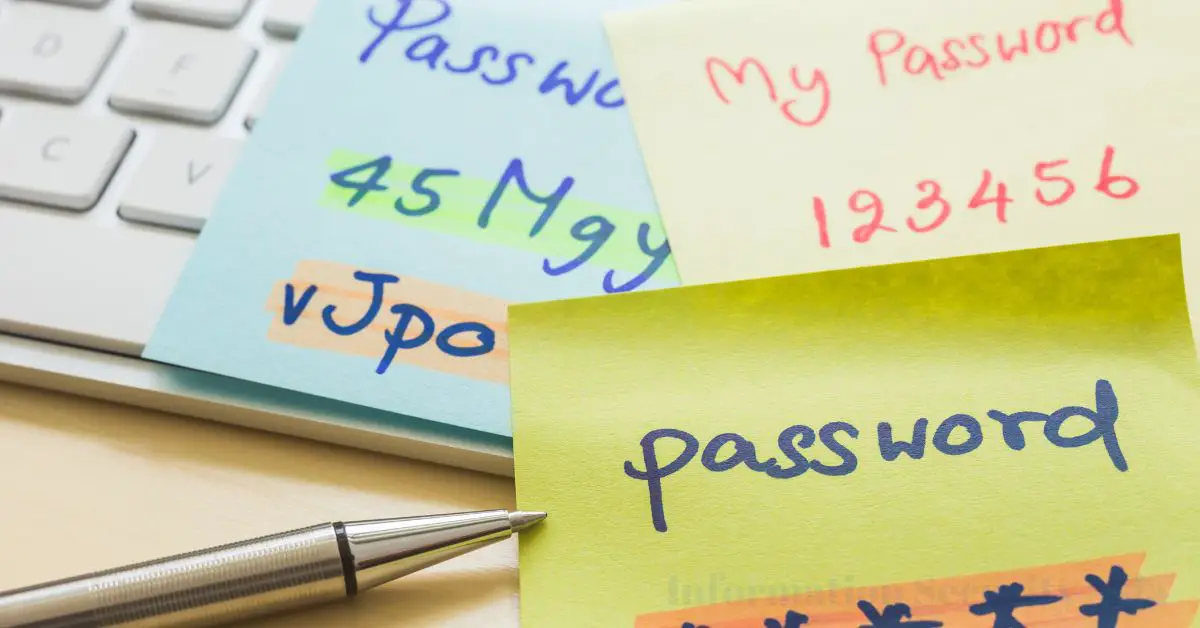What is a Password manager? No user can remember complex passwords, but password management systems can easily accommodate many combinations of any letters, numbers, and special characters. Password managers for managing access data and passwords are therefore an important security measure in the online world.
In today’s digital age, the concept of a password manager has become increasingly essential. This introduction will clearly define a password manager and emphasize the importance of effective password management.
Contents
- What Is a Password Manager?
- The Need for Password Managers
- How Password Managers Work
- Key Features of Password Managers
- Types of Password Managers
- Setting up a Password Manager
- Managing Passwords with a Password Manager
- Security Concerns and Myths
- Advantages of Using a Password Manager
- Alternatives to Password Managers
- Best Practices for Password Managers
- Password Managers for Business
- Mobile and Cross-Device Compatibility
- Common Misconceptions About Password Managers
- Frequently Asked Questions
- 1. What is the primary purpose of a password manager?
- 2. Are password managers secure?
- 3. How do I choose the right password manager?
- 4. Can I access my passwords on multiple devices?
- 5. Is a password manager difficult to set up?
- 6. Do I still need to remember a master password?
- 7. Can I share passwords securely with others?
- 8. Are there free password manager options?
- 9. What should I do if I forget my master password?
- 10. Are password managers better than using two-factor authentication?
What Is a Password Manager?
A password manager is a software tool or application designed to securely store, manage, and organize passwords for various online accounts and services. These tools often employ advanced encryption techniques to safeguard sensitive login information, making it easier for individuals to create and manage complex, unique passwords without the burden of memorizing them all.
Password managers can also help automate the process of logging in to websites, enhancing user convenience and security.
Effective password management is crucial in our interconnected, technology-driven world for several compelling reasons:
- Security: Passwords serve as the first line of defense against unauthorized access to personal and sensitive information. Effective password management helps protect data and accounts from cyber threats such as hacking, identity theft, and fraud.
- Convenience: Password managers simplify the process of using strong, unique passwords for each online account, eliminating the need to remember or write down numerous complex combinations. This convenience encourages better security practices.
- Time-Saving: By automating the login process and providing a centralized location for password storage, these tools save users time and effort, enabling quicker and more secure access to online services.
- Risk Mitigation: Password managers reduce the risk of human error, such as using weak or repetitive passwords. This, in turn, helps prevent security breaches and their associated consequences.
The Need for Password Managers
Proliferation of Online Accounts
The digital landscape has evolved significantly in recent years, with the average person managing an ever-increasing number of online accounts. These accounts encompass various aspects of daily life, from email and social media to banking, shopping, and entertainment services.
The sheer volume of accounts makes it practically impossible to remember unique, strong passwords for each, pushing individuals to resort to weak, easily guessed passwords or reusing the same credentials across multiple accounts. Password managers offer a solution to this challenge by generating and storing complex, unique passwords for each account, ensuring a robust defense against unauthorized access.
Password Security Threats
In a world where cyber threats are omnipresent, password security is paramount. Hackers employ an array of techniques, such as phishing, brute force attacks, and data breaches, to compromise passwords and gain unauthorized access to accounts.
With password managers, individuals can fortify their defenses by using long, randomly generated passwords that are nearly impossible to crack. These tools also often provide features like two-factor authentication (2FA) to add an extra layer of protection.
How Password Managers Work
Password managers are instrumental in simplifying and enhancing password management. They operate through a combination of centralized storage, robust encryption, and convenient features like auto-fill and auto-login.
Centralized Storage
Password managers offer a secure, centralized location for storing and managing passwords. All the passwords and login information are typically stored in an encrypted database, often referred to as a “vault.” This centralization makes it easy for users to access and update their credentials for various online accounts from a single, protected location.
Encryption and Security
Security is paramount in the world of password managers. To protect sensitive data, password managers employ advanced encryption techniques. The data within the vault is usually encrypted with strong, industry-standard encryption algorithms like AES (Advanced Encryption Standard). Even if someone gains access to the stored passwords, they would be unable to decipher them without the master password or encryption key.
Auto-Fill and Auto-Login Features
Password managers offer the convenience of auto-fill and auto-login features. When users visit a website or app, the password manager can automatically fill in the login credentials, eliminating the need to type them manually. This not only saves time but also reduces the risk of mistakes or falling victim to phishing attacks by ensuring that users enter their login details on legitimate websites.
Key Features of Password Managers
Password managers come equipped with various key features that go beyond merely storing passwords. These features enhance overall security and usability.
Password Generation
Password managers can generate strong, complex, and random passwords for users. These generated passwords are often highly secure and nearly impossible for attackers to guess. This feature encourages the use of unique passwords for each account, bolstering security by preventing the reuse of weak passwords.
Secure Sharing
In some cases, individuals may need to share passwords with trusted individuals or colleagues. Password managers provide a secure way to do this. Instead of sending passwords via unencrypted channels like email or text, users can share access to specific accounts or credentials directly through the password manager, ensuring the sharing process is secure and controlled.
Multi-Platform Support
Password managers typically offer multi-platform support, meaning they work on a variety of devices and operating systems, including desktop computers, smartphones, and tablets. This ensures that users can access their stored passwords and login information wherever they need them, regardless of the device they are using.
Types of Password Managers
Local vs. Cloud-Based
Local Password Managers
These password managers store your password data on your local device or a removable storage medium like a USB drive. They provide you with full control over your data, and it doesn’t leave your device unless you manually transfer it.
Local password managers are not dependent on an internet connection and can be more secure from online threats, but they may not offer the convenience of syncing across multiple devices.
Cloud-Based Password Managers
These password managers store your password data on remote servers, often secured by strong encryption. They allow you to access your passwords from any device with an internet connection. Cloud-based options offer the advantage of synchronization across multiple devices, ensuring you always have access to your passwords when needed.
However, they rely on a secure internet connection and may raise concerns about the security of cloud storage.
Free vs. Paid Password Managers
Free Password Managers
Many free password managers offer basic features like password storage and auto-fill. They can be a good starting point for users looking to improve their password security without incurring additional costs. However, they may lack advanced features, customer support, and sometimes, may have limitations on the number of passwords you can store or devices you can use.
Paid Password Managers
Paid password managers typically provide a more comprehensive range of features, including secure sharing, password generation, and priority customer support. They often have stronger security measures and support for a larger number of devices. Paid options are suitable for users with more advanced security needs and a desire for added convenience.
Setting up a Password Manager
Setting up a password manager involves several key steps:
Choosing the Right Password Manager
- Research and Compare: Start by researching different password managers. Consider factors such as the type of manager (local or cloud-based), the features they offer, user reviews, and security measures. Decide whether you want a free or paid solution based on your needs.
- Security: Evaluate the security measures of the password manager. Look for strong encryption, a solid track record of security, and features like two-factor authentication (2FA) for added protection.
- Compatibility: Ensure that the password manager is compatible with the devices and operating systems you use.
- Usability: Consider the user interface and how easy it is to use. An intuitive interface can make your password manager more efficient.
Installing and Configuring
- Download and Install: If you choose a cloud-based password manager, download and install the application or extension on your devices. For local password managers, install the software.
- Create a Master Password: When prompted, create a strong and memorable master password. This password is the key to accessing all your stored credentials, so it’s crucial to make it as secure as possible.
- Import or Add Passwords: Depending on the password manager, you can import existing passwords from your browser or manually add them. Be sure to use the password generator to create new, strong passwords for each account.
- Synchronize Devices (Cloud-Based): If you’re using a cloud-based manager, ensure that your devices are synced so that you can access your passwords from anywhere.
- Enable Two-Factor Authentication (2FA): Whenever possible, enable 2FA for your password manager for an extra layer of security.
- Secure Sharing (if needed): If you plan to share passwords with trusted individuals, configure the secure sharing feature of your password manager.
- Learn the Features: Familiarize yourself with the features of your chosen password manager, such as auto-fill, auto-login, and password generation.
Managing Passwords with a Password Manager
Password managers are incredibly useful tools for securely storing and organizing passwords, as well as for updating and changing them as needed.
Storing and Organizing Passwords
- Password Storage: Once you’ve set up your password manager, it will securely store all your login information in an encrypted vault.
- Categorization: Password managers typically allow you to categorize your passwords by type, such as work, personal, finance, or social media. Organizing your passwords makes it easier to locate the one you need.
- Tagging: Some password managers also support tagging, which enables further classification and simplifies searching for specific passwords.
- Notes and Additional Information: You can often add notes or extra information to your saved credentials. This is useful for storing answers to security questions or other related information.
Updating and Changing Passwords
- Password Change Recommendations: Password managers often have features that can help you identify weak or old passwords that should be changed. They may also generate strong, new passwords for you.
- Automatic Updates: Many password managers can update your stored passwords automatically, saving you the trouble of manually changing them on each site.
- Password History: Password managers usually retain a history of your old passwords, which can be valuable for auditing changes and tracking security.
Security Concerns and Myths
Despite their benefits, there are some common security concerns and myths associated with password managers that need to be addressed.
Master Password Security
- Myth: The Master Password is Easily Guessable: Some believe that the master password is a weak point. In reality, a strong master password, which is not based on easily obtainable information, is highly secure.
- Security: Strong Master Passwords: Your master password should be long, unique, and complex, and it should not be shared or stored in an insecure location.
Vulnerabilities and Hacking Misconceptions
- Myth: Password Managers Are a Single Point of Failure: People worry that if a password manager is compromised, all their passwords will be exposed. However, these tools use strong encryption, and your master password is the key to your data. As long as your master password is secure, your data remains safe.
- Myth: Password Managers Are Susceptible to Hacks: Some users fear that password managers can be hacked. While no system is completely immune to attacks, reputable password managers continually update their security protocols and are considered highly secure.
Security: Regular Updates and 2FA: To mitigate vulnerabilities, keep your password manager and all associated software up-to-date. Additionally, enable two-factor authentication (2FA) for an extra layer of protection.
Advantages of Using a Password Manager
Improved Security
- Strong, Unique Passwords: Password managers can generate and store strong, unique passwords for each of your online accounts. This greatly reduces the risk of unauthorized access through password guessing or brute force attacks.
- Encryption: Password managers use robust encryption to protect your stored passwords. Even if the database is compromised, the data is unreadable without your master password.
- Reduced Human Error: They reduce the risk of human error, such as using weak passwords or reusing the same passwords across multiple accounts. This, in turn, helps prevent security breaches.
Time and Effort Savings
- Auto-Fill and Auto-Login: Password managers streamline the login process by automatically filling in your credentials and logging you into websites and applications. This saves time and eliminates the need to remember or type in complex passwords.
- Password Generation: Password managers can create strong, random passwords with just a click, eliminating the need to come up with and remember new passwords for every account.
Simplified Password Management
- Centralized Storage: Password managers provide a single, secure location to store and organize all your passwords. This makes it easy to access and manage your credentials from any device.
- Categories and Tags: They often allow you to categorize and tag your passwords, making it easier to locate specific login information.
- Secure Sharing: Password managers facilitate secure sharing of passwords with trusted individuals, improving collaboration and convenience.
Alternatives to Password Managers
While password managers are highly effective, there are alternatives for managing passwords and enhancing security:
Manual Password Management
- Memorization: Some individuals choose to memorize their passwords. However, this becomes increasingly challenging as the number of online accounts grows, and it often results in weaker, easily guessable passwords.
- Physical Storage: Some people write down their passwords on paper or store them in a physical document. This approach is vulnerable to physical theft or loss, making it less secure.
- Spreadsheet Management: Some users create spreadsheets to store and organize their passwords. While this offers better organization, it lacks the security and automation features of a password manager.
Two-Factor Authentication (2FA)
- Enhanced Security: Two-factor authentication (2FA) adds an additional layer of security by requiring users to provide two forms of verification to access their accounts. This typically involves something they know (a password) and something they have (a mobile device or security key).
- Compatibility: 2FA can be used in conjunction with password managers to bolster security further. It is a valuable alternative or addition for those who prefer not to rely solely on a password manager.
Best Practices for Password Managers
Regular Backups
- Data Backup: Regularly back up your password manager data, including your encrypted vault and master password, to prevent data loss in case of device failure, software issues, or other unforeseen events. Many password managers provide options for automatic backups, which should be enabled.
- Storage Security: Ensure that the backups are stored in a secure location, such as an encrypted external drive or a reputable cloud storage service. The security of your backups is crucial to prevent unauthorized access.
Periodic Security Audits
- Password Review: Periodically review and update your stored passwords. Identify and change weak or old passwords, and use your password manager’s password strength assessment feature to enhance security.
- 2FA Enablement: Enable two-factor authentication (2FA) for your password manager if it supports this feature. 2FA adds an extra layer of security, making it significantly more challenging for unauthorized individuals to gain access to your password manager.
- Master Password Strength: Regularly assess the strength of your master password. If you suspect that your master password has been compromised, change it immediately. A strong master password is crucial for the security of all your stored credentials.
Password Managers for Business
Enterprise-Level Password Management
- Centralized Control: Enterprise-level password managers allow organizations to centrally manage and enforce password policies. This ensures that all employees follow best practices, including using strong, unique passwords and changing them regularly.
- User Management: These solutions often provide features for adding, removing, and managing users, allowing administrators to grant and revoke access as needed.
- Auditing and Reporting: Business password managers typically include auditing and reporting tools to monitor user activity, ensuring that security policies are adhered to and identifying any potential issues.
Team Collaboration and Access Control
- Secure Sharing: Password managers designed for business often offer secure sharing features. This allows teams to share login credentials and other sensitive information within the organization securely, without the need to send plain text passwords through email or chat.
- Access Control: Business password managers often have access control features that allow administrators to define who can access specific passwords and under what circumstances. This ensures that only authorized personnel can view sensitive information.
- Password Rotation: Some business password managers can automatically rotate passwords for critical accounts, enhancing security by changing passwords at regular intervals.
Mobile and Cross-Device Compatibility
Using Password Managers on Mobile Devices
- Mobile Apps: Most password managers offer dedicated mobile apps for Android and iOS devices. These apps provide a user-friendly interface optimized for mobile use and ensure that your stored passwords are accessible on the go.
- Auto-Fill and Auto-Login: Mobile password manager apps integrate with the mobile operating system to enable auto-fill and auto-login features. This streamlines the login process for apps and websites, enhancing both security and convenience.
- Biometric Authentication: Many mobile password manager apps support biometric authentication methods like fingerprint and face recognition. These features provide an additional layer of security and user convenience.
Synchronization Across Multiple Devices
- Cloud Synchronization: Password managers often offer cloud synchronization, ensuring that your passwords are consistent across all your devices. This means that when you add, update, or delete a password on one device, those changes are reflected on all your other devices.
- Multi-Platform Support: Leading password managers are compatible with various operating systems, including Windows, macOS, Android, iOS, and popular web browsers. This allows you to access your passwords seamlessly regardless of the device or platform you’re using.
- Web Access: Many password managers also offer web-based access, allowing you to log in to your account and access your stored passwords from any device with internet connectivity.
Common Misconceptions About Password Managers
Several misconceptions persist regarding password managers, which can deter users from adopting these valuable tools. It’s essential to address these misconceptions.
Perceived Complexity
Misconception: Some users believe that password managers are complicated to set up and use, fearing that they might struggle with a new piece of software.
Reality: Most password managers are designed with user-friendliness in mind. The setup process is typically straightforward, and once configured, password managers are intuitive to use. They often provide features like password generation and automatic updates that simplify password management.
Data Privacy Concerns
Misconception: Users may worry that their sensitive login information will be vulnerable to data breaches if stored in a password manager.
Reality: Reputable password managers employ strong encryption and follow robust security protocols to protect your data. The master password is the key to your vault, and it’s not stored on the service’s servers. As long as you choose a strong master password and use a trustworthy password manager, your data should remain secure.
Frequently Asked Questions
1. What is the primary purpose of a password manager?
The primary purpose of a password manager is to securely store, manage, and organize your login credentials for various online accounts, enhancing both the security and convenience of managing passwords.
2. Are password managers secure?
Reputable password managers are designed with strong encryption and security features to protect your stored passwords. As long as you choose a strong master password, they are generally considered highly secure.
3. How do I choose the right password manager?
To choose the right password manager, consider factors like the type (local or cloud-based), features, security measures, compatibility with your devices, user reviews, and reputation for security.
4. Can I access my passwords on multiple devices?
Yes, most password managers offer synchronization across multiple devices, ensuring that your stored passwords are accessible from your desktop, laptop, smartphone, and tablet.
5. Is a password manager difficult to set up?
Setting up a password manager is typically straightforward. Most password managers provide step-by-step instructions, and the process involves creating a master password and importing or adding your existing passwords.
6. Do I still need to remember a master password?
Yes, you must remember your master password as it is the key to accessing all your stored passwords. It’s crucial to make your master password strong and memorable.
Yes, many password managers offer secure password sharing features. This allows you to share login credentials with trusted individuals without sending passwords through unsecured channels like email or text.
8. Are there free password manager options?
Yes, there are free password manager options available that offer basic features, including password storage and auto-fill. However, paid password managers often provide more advanced features and better support.
9. What should I do if I forget my master password?
Forgetting your master password can be problematic because it’s the only way to access your stored passwords. Some password managers offer account recovery options, but it’s crucial to follow best practices for master password security to prevent this situation.
10. Are password managers better than using two-factor authentication?
Password managers and two-factor authentication (2FA) serve different purposes. Password managers help with password security, while 2FA enhances the overall security of your accounts. It’s recommended to use both for maximum security, as they complement each other.
In conclusion, password managers offer a multitude of benefits that significantly enhance online security and password management:
- Improved Security: Password managers generate and store strong, unique passwords for each account, reducing the risk of unauthorized access and security breaches. They also employ robust encryption to protect your login information.
- Time and Effort Savings: These tools streamline the login process with features like auto-fill and auto-login, saving time and effort while eliminating the need to remember complex passwords.
- Simplified Password Management: Password managers provide a centralized location to store, organize, and categorize all your passwords. This simplifies password management, making accessing your credentials from any device easy.
- Regular Password Updates: They often include features to identify and change weak or old passwords, enhancing overall security.
- Cross-Device Compatibility: Password managers are compatible with a wide range of devices and platforms, ensuring that you can access your passwords wherever you need them.
- Secure Sharing: Many password managers offer secure sharing features, allowing you to share passwords with trusted individuals without compromising security.
- Strong Master Password: With a strong, memorable master password, your data remains highly secure, as it’s the key to your vault.
By adopting a password manager, individuals and businesses can benefit from these advantages while significantly improving their overall online security posture. It’s essential for protecting sensitive information in an increasingly interconnected and digital world.

Information Security Asia is the go-to website for the latest cybersecurity and tech news in various sectors. Our expert writers provide insights and analysis that you can trust, so you can stay ahead of the curve and protect your business. Whether you are a small business, an enterprise or even a government agency, we have the latest updates and advice for all aspects of cybersecurity.